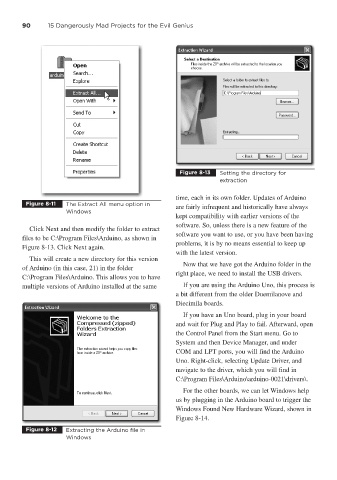Page 111 - 15 Dangerously Mad Projects for the Evil Genius
P. 111
90 15 Dangerously Mad Projects for the Evil Genius
Figure 8-13 Setting the directory for
extraction
time, each in its own folder. Updates of Arduino
Figure 8-11 The Extract All menu option in
are fairly infrequent and historically have always
Windows
kept compatibility with earlier versions of the
software. So, unless there is a new feature of the
Click Next and then modify the folder to extract
software you want to use, or you have been having
files to be C:\Program Files\Arduino, as shown in
problems, it is by no means essential to keep up
Figure 8-13. Click Next again.
with the latest version.
This will create a new directory for this version
Now that we have got the Arduino folder in the
of Arduino (in this case, 21) in the folder
right place, we need to install the USB drivers.
C:\Program Files\Arduino. This allows you to have
multiple versions of Arduino installed at the same If you are using the Arduino Uno, this process is
a bit different from the older Duemilanove and
Diecimila boards.
If you have an Uno board, plug in your board
and wait for Plug and Play to fail. Afterward, open
the Control Panel from the Start menu. Go to
System and then Device Manager, and under
COM and LPT ports, you will find the Arduino
Uno. Right-click, selecting Update Driver, and
navigate to the driver, which you will find in
C:\Program Files\Arduino\arduino-0021\drivers\.
For the other boards, we can let Windows help
us by plugging in the Arduino board to trigger the
Windows Found New Hardware Wizard, shown in
Figure 8-14.
Figure 8-12 Extracting the Arduino file in
Windows