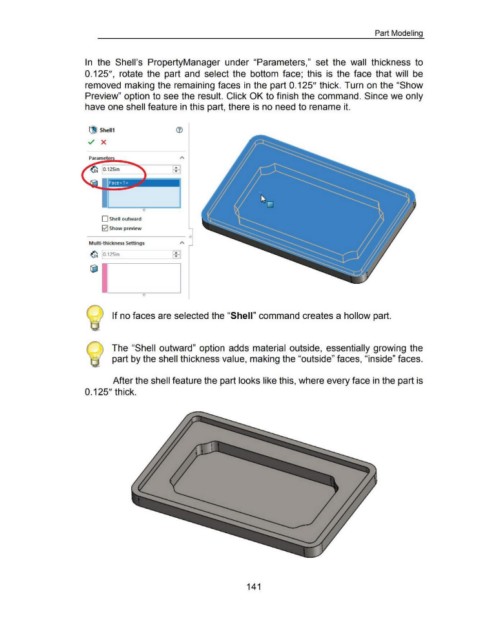Page 147 - 02. Subyek Computer Aided Design - Beginner’s Guide to SOLIDWORKS 2019- Level 1 by Alejandro Reyes
P. 147
Part Modeling
In the Shell's PropertyManager under "Parameters," set the wall thickness to
0.125", rotate the part and select the bottom face; this is the face that will be
removed making the remaining faces in the part 0.125" thick. Turn on the "Show
Preview" option to see the result. Click OK to finish the command. Since we only
have one shell feature in this part, there is no need to rename it.
(J Shell1
../ X
Face< 1 >
D Shell outward
0 Show preview
Multi-thickness Settings "
~ 0.125in ~J
0
1 If no faces are selected the "Shell" command creates a hollow part.
The "Shell outward" option adds material outside, essentially growing the
part by the shell thickness value, making the "outside" faces, "inside" faces.
After the shell feature the part looks like this, where every face in the part is
0.125" thick.
141