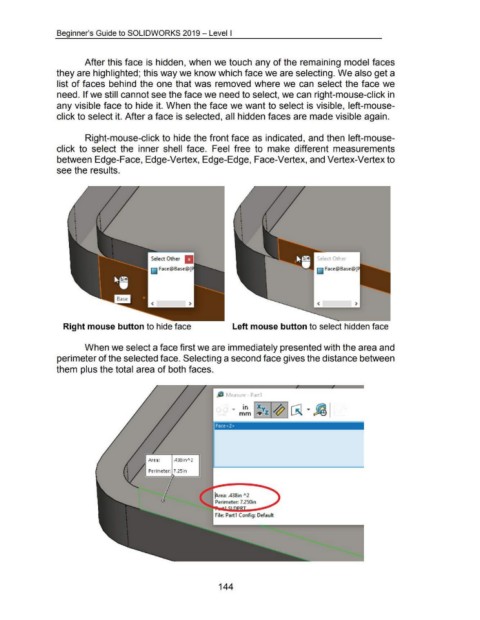Page 150 - 02. Subyek Computer Aided Design - Beginner’s Guide to SOLIDWORKS 2019- Level 1 by Alejandro Reyes
P. 150
Beginner's Guide to SOLIDWORKS 2019- Level I
After this face is hidden, when we touch any of the remaining model faces
they are highlighted; this way we know which face we are selecting. We also get a
list of faces behind the one that was removed where we can select the face we
need. If we still cannot see the face we need to select, we can right-mouse-click in
any visible face to hide it. When the face we want to select is visible, left-mouse-
click to select it. After a face is selected, all hidden faces are made visible again.
Right-mouse-click to hide the front face as indicated, and then left-mouse-
click to select the inner shell face. Feel free to make different measurements
between Edge-Face, Edge-Vertex, Edge-Edge, Face-Vertex, and Vertex-Vertex to
see the results.
Select Other Selec+ Qther
~ f ,ace@Base@ ~ Face@Base@
< >
Right mouse button to hide face Left mouse button to select hidden face
When we select a face first we are immediately presented with the area and
perimeter of the selected face. Selecting a second face gives the distance between
them plus the total area of both faces.
flJ Measure- Part1
Face<2>
.438in"2
Perimeter: 7 .25in
~rea: .438in A2
Perimeter: 7.250in
File: Part1 Config: Default
144