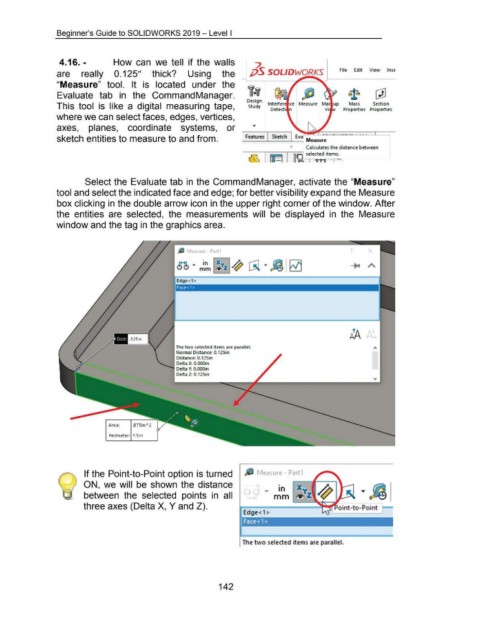Page 148 - 02. Subyek Computer Aided Design - Beginner’s Guide to SOLIDWORKS 2019- Level 1 by Alejandro Reyes
P. 148
Beginner's Guide to SOLIDWORKS 2019- Level I
4.16. - How can we tell if the walls 2
are really 0.125" thick? Using the j)S SOLIDWORKS File Edit View lnsE
"Measure" tool. It is located under the
Evaluate tab in the CommandManager. ~. I ~
Design
Section
Mass
This tool is like a digital measuring tape, Study lnterfer ce Measure Properties Properties
Detecti n
where we can select faces, edges, vertices,
axes, planes, coordinate systems, or
~atures
sketch entities to measure to and from. Sketch I Ev4 Measur_e_
° Calculates the distance between
---r-----------'1
... f?'l Ll~ IJ IWi selected items.
~ c - _ II'A l l ll 1 -.-----'
Select the Evaluate tab in the CommandManager, activate the "Measure"
tool and select the indicated face and edge; for better visibility expand the Measure
box clicking in the double arrow icon in the upper right corner of the window. After
the entities are selected, the measurements will be displayed in the Measure
window and the tag in the graphics area.
.
1/J Measure- Part1 ?
Edge< 1>
Face< 1 >
1A
.125in
The two selected items are parallel.
Normal Distance: 0.125in
Distance: 0. 125in
Delta X: O.OOOin
Delta Y: O.OOOin
Delta Z:. 0.125in
Area: .875in"2
Perimeter: 7 .Sin
If the Point-to-Point option is turned /lJ fv1easure- Part1
ON, we will be shown the distance •
1n
between the selected points in all mm
three axes (Delta X, Y and Z).
Edge<1>
Face<1'>
The two selected items are parallel.
142