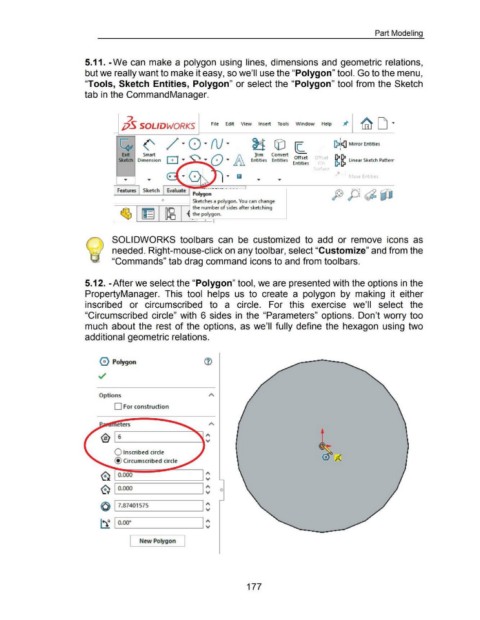Page 183 - 02. Subyek Computer Aided Design - Beginner’s Guide to SOLIDWORKS 2019- Level 1 by Alejandro Reyes
P. 183
Part Modeling
5.11. -We can make a polygon using lines, dimensions and geometric relations,
but we really want to make it easy, so we'll use the "Polygon" tool. Go to the menu,
"Tools, Sketch Entities, Polygon" or select the "Polygon" tool from the Sketch
tab in the CommandManager.
7.
;jS SOLIDWORKS File Edit View Insert Tools Window Help
I
~ (' ~ G) ~ [?!!:{] Mirror Entities
I
Exit Smart Irim Convert Off t
Sketch Dimension Entities Entities E t_ts_e )ffset ~ ~ Linear Sketch Patterr
n 1 1es On
rface
o e Entrtles
Features Sketch Evaluate
Polygon
'Sketches a polygon. You can change
-==~==::,..l-fF1-=--~-...;:, :...Jl the number of sides after sketching
~ ~ the polygon.
r..- - · T
SOLIDWORKS toolbars can be customized to add or remove icons as
needed. Right-mouse-click on any tool bar, select "Customize" and from the
"Commands" tab drag command icons to and from toolbars.
5.12. -After we select the "Polygon" tool, we are presented with the options in the
PropertyManager. This tool helps us to create a polygon by making it either
inscribed or circumscribed to a circle. For this exercise we'll select the
"Circumscribed circle" with 6 sides in the "Parameters" options. Don't worry too
much about the rest of the options, as we'll fully define the hexagon using two
additional geometric relations.
0 Polygon
../
Options
D For construction
® 6 ~
"''
0 Inscribed circle
@Circumscribed circle
0 0.000 ~
"''
0 1o.ooo I ~ 0
(Q) 17.87401575 I ~
~ 1 o.oo" I ~
[ New Polygon J
177