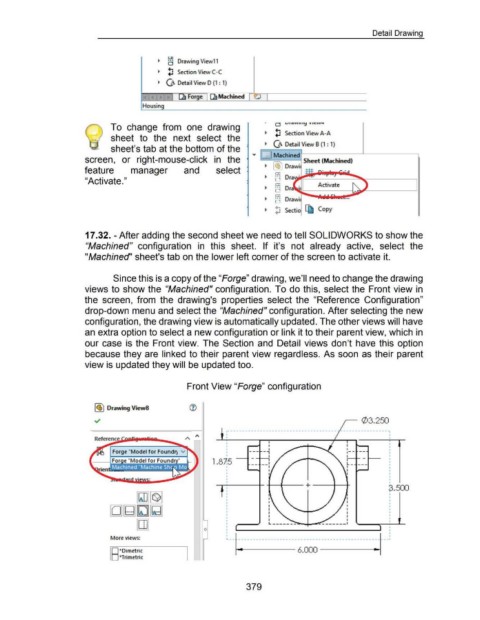Page 379 - 02. Subyek Computer Aided Design - Beginner’s Guide to SOLIDWORKS 2019- Level 1 by Alejandro Reyes
P. 379
Detail Drawing
~ a Drawing View11
~ lJ Section View C-C
~ a Detail View D (1 : 1)
~ I [FForge} ~Machined r "cCI I
Housing
• a VI OYV II 1y Y ICYV-.
To change from one drawing
~ lJ Section View A-A
sheet to the next select the
~ a Detail View 8 (1 : 1)
sheet's tab at the bottom of the
..,. ... _..J Machined
screen, or right-mouse-click in the ..... , . Sheet (Machined)
: / .'
~ j ·,'( Draw1
feature manager and select
"Activate."
Activate
~ ~i'i Draw1;r. ....... ..... ...,.~ ... ~
t
~ ·-:··; s · l1b. Copy
ect1 LWJ
.,...
17.32.- After adding the second sheet we need to tell SOLIDWORKS to show the
"Machined" configuration in this sheet. If it's not already active, select the
"Machined'' sheet's tab on the lower left corner of the screen to activate it.
Since this is a copy of the "Forge" drawing, we'll need to change the drawing
views to show the "Machined" configuration. To do this, select the Front view in
the screen, from the drawing's properties select the "Reference Configuration"
drop-down menu and select the "Machined" configuration. After selecting the new
configuration, the drawing view is automatically updated. The other views will have
an extra option to select a new configuration or link it to their parent view, which in
our case is the Front view. The Section and Detail views don't have this option
because they are linked to their parent view regardless. As soon as their parent
view is updated they will be updated too.
Front View "Forge" configuration
I~) Drawing ViewS
~ 03.250
.------------------------------------- - -------------- - ~
I I •
I
I
--- -, ,-- -- I I
I
I
I I I
I 1 I
1.87:5 -- __ I I
I L- --- I I
1
I I I
I I I
I
I
I
--r-----r -+---+-- + --t---+
p.500
I
I
I
I
I
I I
I I I
I I I
I I I
I I I
I
L ------ -~-+------ ------1
I
0 I
I
I
More views: L-- ---------------------------------------------------1
......_ _____ 6.000 -------t~
ID *Dimetric
D *Trimetric
379