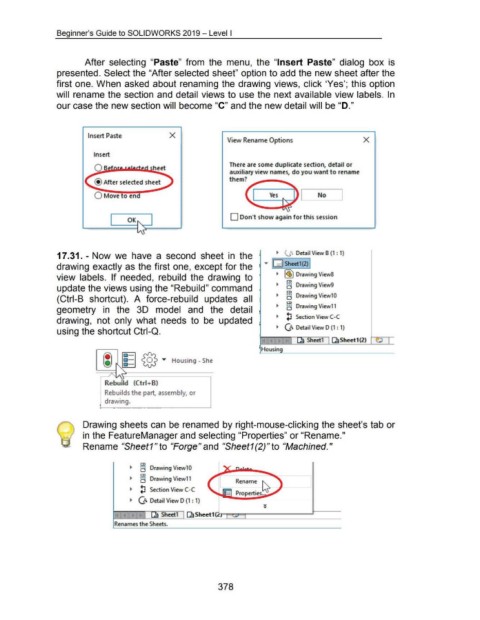Page 378 - 02. Subyek Computer Aided Design - Beginner’s Guide to SOLIDWORKS 2019- Level 1 by Alejandro Reyes
P. 378
Beginner's Guide to SOLIDWORKS 2019- Level I
After selecting "Paste" from the menu, the "Insert Paste" dialog box is
presented. Select the "After selected sheet" option to add the new sheet after the
first one. When asked about renaming the drawing views, click 'Yes'; this option
will rename the section and detail views to use the next available view labels. In
our case the new section will become "C" and the new detail will be "D."
Insert Paste X
View Rename Options X
Insert
Q s heet There are some duplicate section, detail or
auxiliary view names, do you want to rename
them?
@After selected sheet
0 Move o end Yes
D Don"t show again for this session
OK
~ .;._;.:. Detail View B (1 : 1)
17 .31. - Now we have a second sheet in the
drawing exactly as the first one, except for the "" [0 Sheetl (2) I
view labels. If needed, rebuild the drawing to ~ I~) Drawing View8
CD
~ d Drawing View9
update the views using the "Rebuild" command
~ ~ Drawing View10
(Ctrl-8 shortcut). A force-rebuild updates all
~ ~ Drawing View11
geometry in the 30 model and the detail
~ lJ Section View C-C
drawing, not only what needs to be updated
~ G Detail View D (1 : 1)
using the shortcut Ctri-Q.
., ~ Sheetfl ~Sheet1(2) ~ I
Housing
(;) lg I @ "' Housing - She
' ~
Rebuild (Ctri+B)
Rebuilds the part, assembly, or
drawing.
Drawing sheets can be renamed by right-mouse-clicking the sheet's tab or
in the FeatureManager and selecting "Properties" or "Rename."
Rename "Sheet1" to "Forge" and "Sheet1 (2)" to "Machined."
~ a Drawing ViewlO
~ a Drawing Viewll
Rename ~
~ lJ Section View C-C
Properties ..
~ a Detail View D (1 : 1)
Sheetl ~Sheet1(~J 1-t!"'!~·------..r--
Renames the Sheets.
378