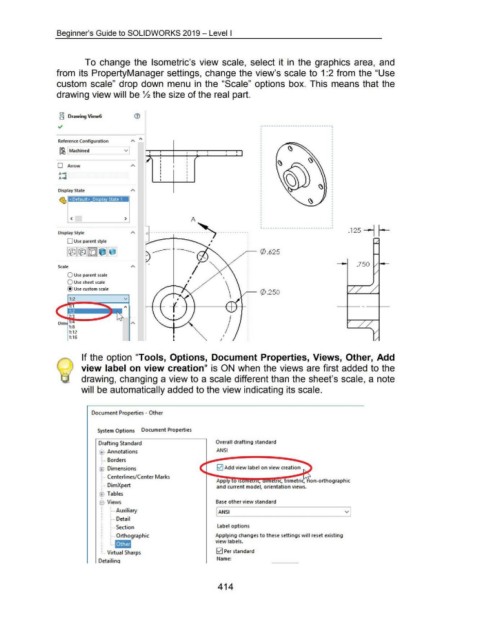Page 415 - 02. Subyek Computer Aided Design - Beginner’s Guide to SOLIDWORKS 2019- Level 1 by Alejandro Reyes
P. 415
Beginner's Guide to SOLIDWORKS 2019- Level I
To change the Isometric's view scale, select it in the graphics area, and
from its PropertyManager settings, change the view's scale to 1 :2 from the "Use
custom scale" drop down menu in the "Scale" options box. This means that the
drawing view will be ~ the size of the real part.
CD
o Drawing View6
Reference Configuration
[r6 Machined v
0 Arrow
A-+1
I
A-+1
Display State
<Default> Dis Ia State 1
< > A
~ - - ----------- ----~ ---- --------: ~-----------------------------· .125 -1 r-
Display Style
0 Use parent style
~ 0 .625
.750
Scale
0 Use parent scale
0 Use sheet scale
@Use cust om scale
r- 0 .250
v
1:8
1:12
1:16 I
I
If the option "Tools, Options, Document Properties, Views, Other, Add
view label on view creation .. is ON when the views are first added to the
drawing, changing a view to a scale different than the sheet's scale, a note
will be automatically added to the view indicating its scale.
Document Properties - Other
System Options Document Properties
Drafting Standard Overall drafting standard
l±l·· Annotations ANSI
~···· Borders
~·· Dimensions b2J Add view label on view creation
~···· Centerlines/ Center Marks
Apply o 1 , nc, trimetric, on-orthographic
!···· DimXpert and current model, orientation views.
ffi .. Tables
B·· Views Base other view standard
~···· Auxiliary ANSI v
~···· Detail
!···· Section Label options
~···· Orthographic Applying changes to these settings will reset existing
L. .• view labels.
... Virtual Sharps 0 Per standard
Name:
DetailinQ
414