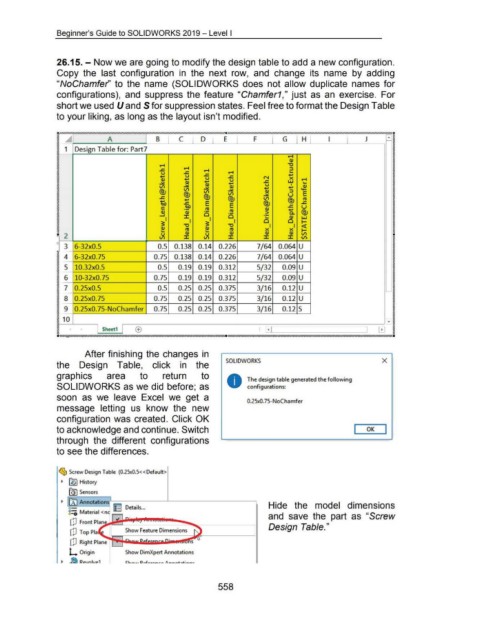Page 553 - 02. Subyek Computer Aided Design - Beginner’s Guide to SOLIDWORKS 2019- Level 1 by Alejandro Reyes
P. 553
Beginner's Guide to SOLIDWORKS 2019- Level I
26.15. - Now we are going to modify the design table to add a new configuration.
Copy the last configuration in the next row, and change its name by adding
"NoChamfer'' to the name (SOLIDWORKS does not allow duplicate names for
configurations), and suppress the feature "Chamfer1," just as an exercise. For
short we used U and S for suppression states. Feel free to format the Design Table
to your liking, as long as the layout isn't modified.
• :o-//////////////////////////////////////////////////////////////////////////////////////////////////////////.. l'///////////////////////////////////////////////////////////////////////////////////////////////////////// ...
% ~
~ ~
~ ~
~ ~
~ 1 ~
~ ~
~ ~
~ ~
~ ~
~ ~
~ ~
~ ~
~ ~
~ ~
~ ~
~ ~
~ ~
~ ~
~ ~
~ ~
~ ~
~ ~
~ ~
~ ~
~ ~
~ ~
~ ~
~ ~
~ ~
~ ~
~ ~
~ ~
~
~
• 2
~ ~
~
c 3 ~
~
~ ~
~
~ 4 ~
~ ~
~ ~
~ 5 ~
~ ~
~ ~
~ 6 ~
~
~
~ ~
~ 7 ~
~
~
~ ~
~ ~
~ 8 ~
~ ~
~ ~
~ 9 ~
~
~
~ ~
~ 1 ~
~
~
~ ~
~ ~
~ ~
~ ~
. ,.,///.(p'///////l'l'/////////////////////////////////////////////////////////////////////////////////////////h. '//////////////////////////////////////////////////////////////////////////////////////////////////////////..
After finishing the changes in
SOLIDWORKS X
the Design Table, click in the
graphics area to return to The de.sign table generated the following
SOLIDWORKS as we did before; as • configurations:
soon as we leave Excel we get a
0.25x0. 75-N oChamfer
message letting us know the new
configuration was created. Click OK
to acknowledge and continue. Switch I OK I
through the different configurations
to see the differences.
~ Screw Design Table (0.25x0.5< <Default>
~ [!91 History
~Sensors
~ 00 Annotations,._
o- 1: I Details ... Hide the model dimensions
8::0 Material <n
and save the part as "Screw
dJ Front Plan
Design Table."
dJ Top Pia
I!J Right Plan~e +F'~e.&
L Origin Show DimXpert Annotations
558