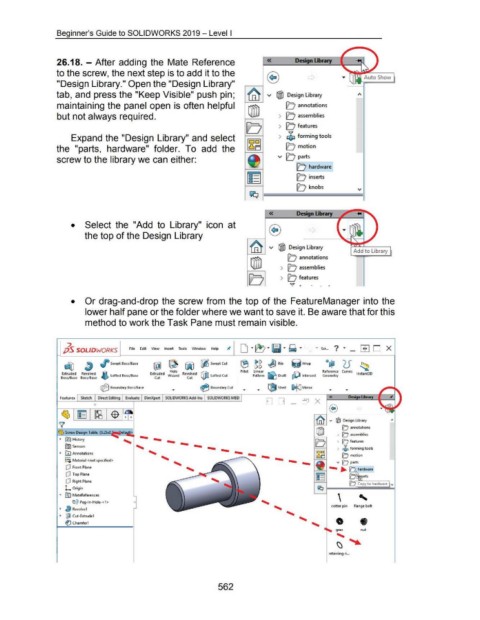Page 557 - 02. Subyek Computer Aided Design - Beginner’s Guide to SOLIDWORKS 2019- Level 1 by Alejandro Reyes
P. 557
Beginner's Guide to SOLIDWORKS 2019- Level I
26.18. - After adding the Mate Reference « Design LiJnry
to the screw, the next step is to add it to the
"Design Library." Open the "Design Library"
tab, and press the "Keep Visible" push pin; v tl)1l Design Library
maintaining the panel open is often helpful 0 annotations
but not always required. 0 assemblies
0 features
Expand the "Design Library" and select $ forming tools
the "parts, hardware" folder. To add the lCJ motion
screw to the library we can either: v 0 parts
[0 hardware
10 inserts
10 knobs
« Design l.lxary
• Select the "Add to Library" icon at
the top of the Design Library
v tl)1l Design Library
Add to Library
[0 annotations
[0 assemblies
[0 features
Q ,. . . .
...
• Or drag-and-drop the screw from the top of the FeatureManager into the
lower half pane or the folder where we want to save it. Be aware that for this
method to work the Task Pane must remain visible.
7. ... Scr... ? ...
p5 SOLIDWORKS File Edit View Insert Tools Window Help Jt • _ [I]OX
Swept Boss/Base Q~ (5 ~
ijgJ ~ ~ ~ Swept Cut (fj ~g dJ Rib ij wrap
@0 Fillet Linear K"\. Reference Curves In t nt D
Hole
Extruded Revolved Extruded Wizard Revolved lotted Cut Pattern .:J Draft ~Intersect Geometry s a 3
Boss/Base Boss/Base ~ lotted Boss/Base Cut Cut
~ Boundary Boss/Base ~ Boundary Cut ... ~ Shell ~?lc::J Mirror
Evaluate DimXpert SOLIDWORKS Add-Ins SOLIDWORKS MBD «
v @I Design Library
Table
'------
~ 1!$1 History
(Q:J Sensors ' ------
~ fA'I Annotations
o-
8-o Material <not specified>
ClJ Front Plane
ClJ Top Plane
ClJ Right Plane
L Origin
... ~ MateReferences
ei@ Peg·ln·Hole-<1>
cotter pin flange bolt
~ I} Revolve1
~ ij!jJ Cut-Extrude1
0 •
Chamfer1
gear nut
' ~
~
retaining ri ...
562