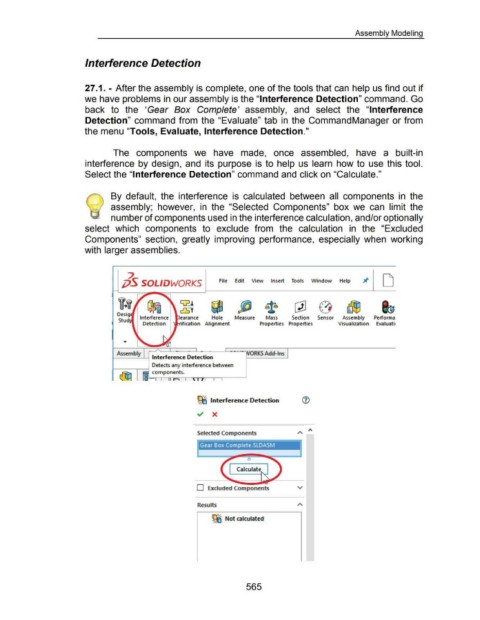Page 560 - 02. Subyek Computer Aided Design - Beginner’s Guide to SOLIDWORKS 2019- Level 1 by Alejandro Reyes
P. 560
Assembly Modeling
Interference Detection
27 .1. - After the assembly is complete, one of the tools that can help us find out if
we have problems in our assembly is the "Interference Detection" command. Go
back to the 'Gear Box Complete' assembly, and select the "Interference
Detection" command from the "Evaluate" tab in the CommandManager or from
the menu "Tools, Evaluate, Interference Detection."
The components we have made, once assembled, have a built-in
interference by design, and its purpose is to help us learn how to use this tool.
Select the "Interference Detection" command and click on "Calculate."
(3) By default, the interference is calculated between all components in the
/ assembly; however, in the "Selected Components" box we can limit the
number of components used in the interference calculation, and/or optionally
select which components to exclude from the calculation in the "Excluded
Components" section, greatly improving performance, especially when working
with larger assemblies.
2
;jS SOLIDWORKS File Edit View Insert Tools Window Help D
~ ~
v-*
I
~ or GJ ~ ~ QJ 0 eE L
I
Interference learance Hole Measure Mass Section Sensor Assembly Performa
Detection rification Alignment Properties Properties Visualization Evaluati'
...___ _ __,___- .. ......._ ORKS Add-Ins
Assembly
Interference Detection
~ Interference Det ection (1)
Selected Components
Gear Box Complete.SLDASM I
0
Calculate
D Excluded Components v
Results
ffl
7,11] Not calculated
565