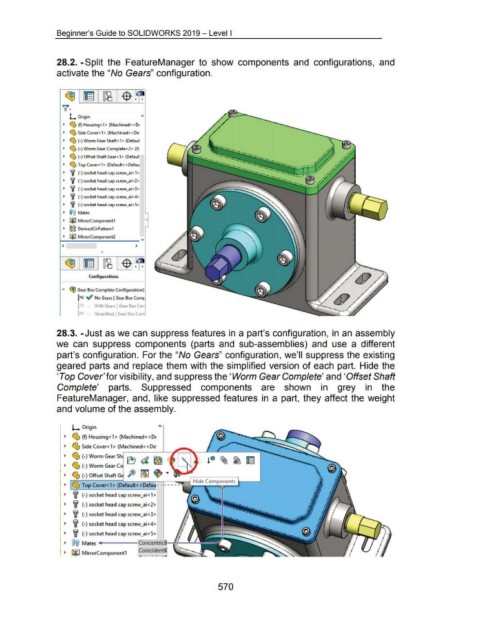Page 565 - 02. Subyek Computer Aided Design - Beginner’s Guide to SOLIDWORKS 2019- Level 1 by Alejandro Reyes
P. 565
Beginner's Guide to SOLIDWORKS 2019- Level I
28.2. -Split the Feature Manager to show components and configurations, and
activate the "No Gears" configuration.
~ ~ ~
~--
L Origin
~ ~ (f) Housing<l> (Machined« De
~ ~ Side Cover< 1 > (Machined<< De
~ ~ (-) WormGearShaft<l> (Defaul
~ ~ (-) Worm Gear Complete<2> (D
~ ~ (-) Offset Shaft Gear<l> (Defaut
~ ~ Top Cover<l > (Default< <Defau
~ lf (-) socket head cap screw_ai<1 >
~ lf (-) socket head cap screw_ai<2>
~ i (-) socket head cap screw_ai<3>
~ lf (-) socket head cap screw_ai<4>
~ i (-) socket head cap screw_ai<S>
~ @@ Mates L....
~ l::l~ MirrorComponent1 0
~ ~2 DerivedCirPattern1 r
~ l::l~ MirrorComponent2
~----------------- v
< I >
.. 0 - --
Conf.gurations
... ~ Gear Box Complete Configuration(!
~ ~ No Gears [ Gear Box Com~
~ With Gears [ Gear Box Con
~ ~ Simplified [ Gear Box Com
28.3. -Just as we can suppress features in a part's configuration, in an assembly
we can suppress components (parts and sub-assemblies) and use a different
part's configuration. For the "No Gears" configuration, we'll suppress the existing
geared parts and replace them with the simplified version of each part. Hide the
'Top Cover' for visibility, and suppress the 'Worm Gear Complete' and 'Offset Shaft
Complete' parts. Suppressed components are shown in grey in the
FeatureManager, and, like suppressed features in a part, they affect the weight
and volume of the assembly.
L. Origin
~ ~ (f) Housing <1> (Machined< <DE
~ ~ Side Cover<1> (Machined<<De
~ ~ (-)Worm Gear Sh
~ ~ (-)Worm Gear
~ ~ (-) Offset Shaft
~ Top Cover< 1 > (Default<< Defau -
~ i (-)socket head cap screw_ai<1>
~ i (-)socket head cap screw_ai<2>
~ i (-)socket head cap screw_ai<3>
~ i (-)socket head cap screw_ai<4>
~ i (-)socket head cap screw_ai<5>
~ @@ Mates Concentrics-i-1-----:.~
Coincident6
~ CJ~ MirrorComponent1
"'-""""" a • I .~
570