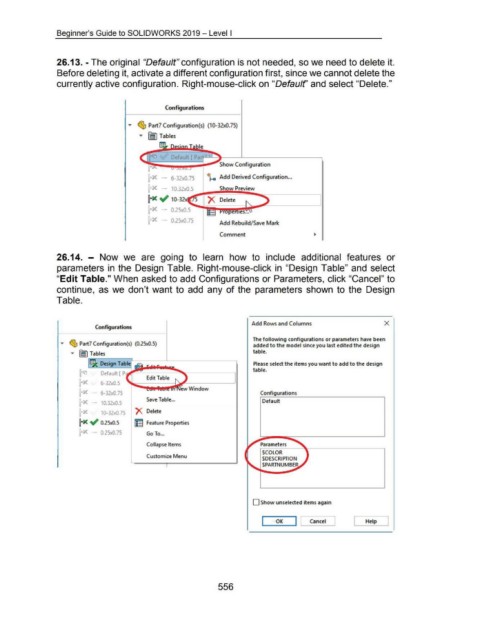Page 551 - 02. Subyek Computer Aided Design - Beginner’s Guide to SOLIDWORKS 2019- Level 1 by Alejandro Reyes
P. 551
Beginner's Guide to SOLIDWORKS 2019- Level I
26.13. -The original "Default" configuration is not needed, so we need to delete it.
Before deleting it, activate a different configuration first, since we cannot delete the
currently active configuration. Right-mouse-click on "Defaulf' and select "Delete."
Configurat ions
... ~ Part7 Configuration(s) (10-32x0.75)
... [jJ Tables
ble
~~;;;;;;;;;~-"Show Configuration
~ Add Derived Configuration ...
- 1 0.32x0.:_5 ~-!!"~S-hoiiwiiliP_.reiiiiv.;.;ie-w......._~-----,l 1
~ ~ 10-3 . 5 )( Delete
1rx - o.25xO.s ......... ~~~!!I!!P.!I~~ .... _____ _,I,
~ - 0.25x0. 75
Add Rebuild/ Save Mark
Comment
26.14. - Now we are going to learn how to include additional features or
parameters in the Design Table. Right-mouse-click in "Design Table" and select
"Edit Table." When asked to add Configurations or Parameters, click "Cancel" to
continue, as we don't want to add any of the parameters shown to the Design
Table.
Add Rows and Columns X
Conrtgurations
The following configurations or parameters have been
... ~ Part7 Configuration(s) (0.2Sx0.5) added to the model since you last edited the design
... [j) Tables table .
~~~o~~~ig-n~T~ab~le~---L-------~
Please select the items you want to add to the design
table.
~ Default [ P
Edit Table
~ 6-32x0.5
~ - 6-32x0.7S Configurations
Save Table ... Default
~ - 10.32x0.5
~-... 10-32x0.7S )( Delete
~ .; 0.2Sx0.5 1: I Feature Properties
~ 0.2Sx0.7S Go To ...
V!'arameters~k----------..
Collapse Items
$COLOR
Customize Menu
$DESCRIPTION
~ $PARTNUMBE
0 Show unselected items again
I OK I [ Cancel ] C Help J
556