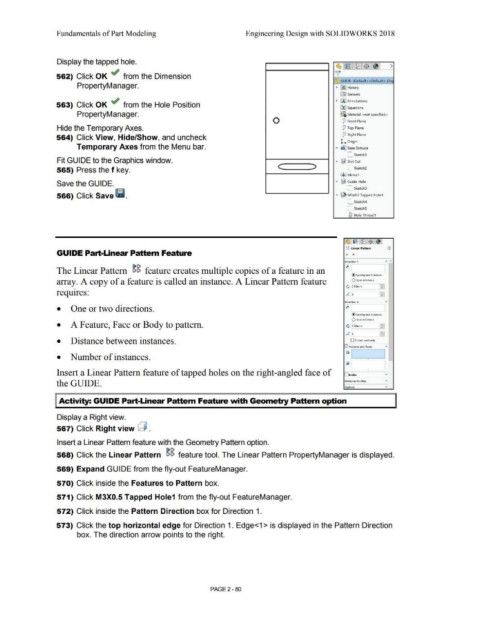Page 152 - Subyek Computer Aided Design - [David Planchard] Engineering Design with SOLIDWORKS
P. 152
Fundamentals of Part Modeling Engineering Design with SOLIDWORKS 2018
Display the tapped hole.
ce, ~ ~ $ >
562) Click OK ~ from the Dimension 'fl
:.Q::; GUIDE {Default< <Default> _Dis
PropertyManager. ~ ~ History
~ Sensors
~ l'A:J Annotations
563) Click OK ~ from the Hole Position
[fJ Equations
PropertyManager. 0-
~ Material <not specified>
0 jl Front Plane
Hide the Temporary Axes. :P Top Plane
564) Click View, Hide/Show, and uncheck 1J Right Plane
l. Origin
Temporary Axes from the Menu bar. • ~ Base Extrude
L Sketch1
Fit GUIDE to the Graphics window. • ~ Slot Cut
565) Press the f key. < ::> l Sketch2
~IJ Mirror1
Save the GUIDE. • ~ Guide Hole
C sketch3
566) Click Save lii. • ~ M3x0.5 Tapped Hole1
L sketch4
L sketchS
l(JJ Hole Thread1
~,
(;i frnl~ ~
>.g Linear Pattern G)
GUIDE Part-Linear Pattern Feature ,, x
Direction 1 " A
~
The Linear Pattern ~g feature creates multiple copies of a feature in an
® S1k1r"19 ;ind inslw1< ~
array. A copy of a feature is called an instance. A Linear Pattern feature Qup to re'ereixe
G 2.SOmm r = l
•
requires: , •' 3 . F: I
•
Ofr«tion 2 "
• One or two directions. ,,. I
@ Spacing and inst.ioces
Q Up lo n.fer,!11<e
• A Feature, Face or Body to pattern. G 2.SOmm I: J
.,.-; 3 _J :.:1
• Distance between instances. O l'illlem <eed only
0 Faatures and Fac.os. "
r.1
• Number of instances. • IL
I
ijl
Insert a Linear Pattern feature of tapped holes on the right-angled face of 0Bodies • v
the GUIDE. lnsuncos to Skip - v
Options "
Activity: GUIDE Part-Linear Pattern Feature with Geometry Pattern option
Display a Right view.
567) Click Right view @ .
Insert a Linear Pattern feature with the Geometry Pattern option.
[>(>
568) Click the Linear Pattern 1>1> feature tool. The Linear Pattern PropertyManager is displayed.
569) Expand GUIDE from the fly-out FeatureManager.
570) Click inside the Features to Pattern box.
571) Click M3X0.5 Tapped Hole1 from the fly-out FeatureManager.
572) Click inside the Pattern Direction box for Direction 1.
573) Click the top horizontal edge for Direction 1. Edge<1 > is displayed in the Pattern Direction
box. The direction arrow points to the right.
PAGE2 - 80