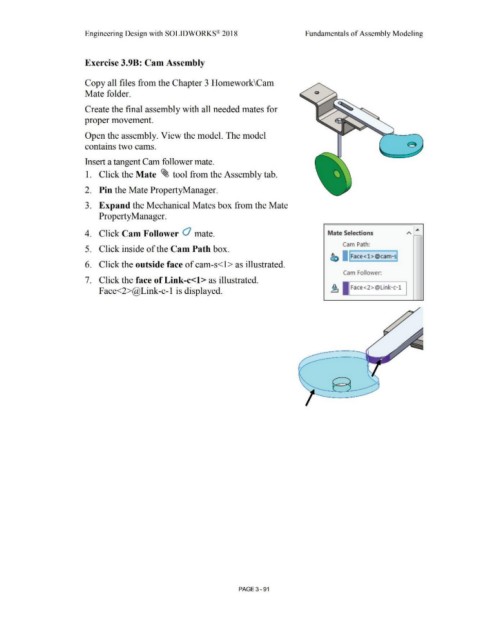Page 269 - Subyek Computer Aided Design - [David Planchard] Engineering Design with SOLIDWORKS
P. 269
Engineering Design with SOLIDWORKS® 2018 Fund.amentals of Assembly Modeling
Exercise 3.9B: Cam Assembly
Copy all files from the Chapter 3 Homework\Cam
Mate folder. o
Create the final assembly with all needed mates for
proper movement.
Open the assembly. View the model. The model
contains two cams.
Insert a tangent Cam follower mate.
1. Click the Mate ~ tool from the Assembly tab.
2. Pin the Mate PropertyManager.
3. Expand the Mechanical Mates box from the Mate
Property Manager.
4. Click Cam Follower O mate. Mate Selections
Cam Path:
5. Click inside of the Cam Path box.
c:i) I Face<l >@cam-s
6. Click the outside face of cam-s< l > as illustrated.
Cam Follo\ver:
7. Click the face of Link-c<l> as illustrated.
Face< 2 >@Link-c-1
Face<2>@Link-c-1 is displayed.
PAGE 3- 91