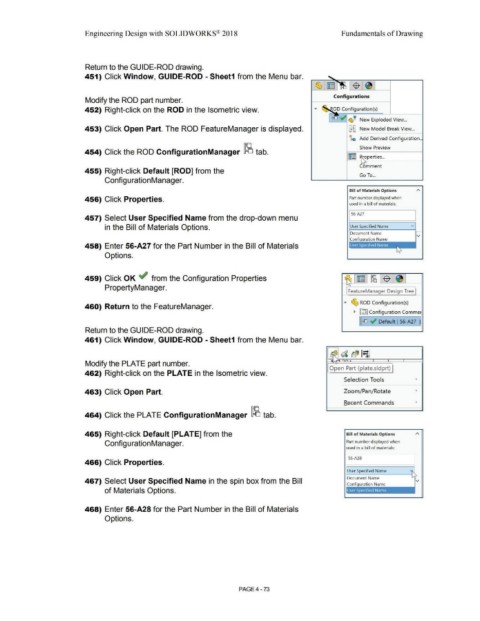Page 349 - Subyek Computer Aided Design - [David Planchard] Engineering Design with SOLIDWORKS
P. 349
Engineering Design with SOLIDWORKS® 2018 Fundamentals of Drawing
Return to the GUIDE-ROD drawing.
451) Click Window, GUIDE-ROD - Sheet1 from the Menu bar.
Configurations
Modify the ROD part number.
452) Right-click on the ROD in the Isometric view. OD Configuration(s)
~ ~ '! New Exploded View ...
453) Click Open Part. The ROD FeatureManager is displayed. GB New Model Break View ...
la Add Derived Configuration ..
Show Preview
454) Click the ROD ConfigurationManager ~ tab. trn operties ...
omment
455) Right-click Default [ROD] from the
Go To ...
Configuration Manager.
Bill of Materials Options
456) Click Properties. Part number displayed when
used in a bill of materials:
J s6-A27
457) Select User Specified Name from the drop-down menu
in the Bill of Materials Options. User Specified Name v
Document Name
v
Configuration Name
458) Enter 56-A27 for the Part Number in the Bill of Materials
Options.
459) Click OK ./ from the Configuration Properties
PropertyManager. I FeatureManager Design Tree I
"" ~ ROD Configuration(s)
460) Return to the FeatureManager.
• [tlJ Configuration Commer
[~ .,,, Default [ 56-A27 JJ
Return to the GUIDE-ROD drawing.
461) Click Window, GUIDE-ROD - Sheet1 from the Menu bar.
d b~I~
~ ~
- , I , I
Modify the PLATE part number.
Open Part (plate.sldprt)
462) Right-click on the PLATE in the Isometric view.
Selection Tools •
463) Click Open Part. Zoom/Pan/ Rotate •
R ecent Commands •
464) Click the PLATE ConfigurationManager ~ tab.
465) Right-click Default [PLATE] from the Bill of Materials Options
Configuration Manager. Part number displayed when
used in a bill of materials:
I 56-A28
466) Click Properties.
User Specified Name
Document Name
467) Select User Specified Name in the spin box from the Bill v
Configuration Name
of Materials Options.
468) Enter 56-A28 for the Part Number in the Bill of Materials
Options.
PAGE4 - 73