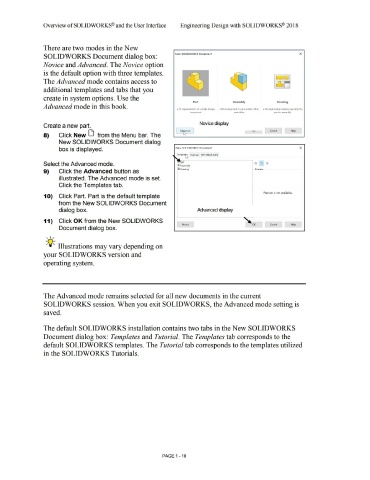Page 44 - Subyek Computer Aided Design - [David Planchard] Engineering Design with SOLIDWORKS
P. 44
Overview ofSOLIDWORKS® and the User Interface Engineering Design with SOLIDWORKS® 2018
There are two modes in the New
SOLIDWORKS Document dialog box: New SOLIDWORKS Document X
Novice and Advanced. The Novice option
is the default option with three templates.
DD
The Advanced mode contains access to
0
additional templates and tabs that you
create in system options. Use the
Part Assembly Drawing
Advanced mode in this book.
a 3D representation of a single design a 3D arrangement of parts and/or other a 20 engineering drawing, typically of a
component assemblies part or assembly
Novice display
Create a new part.
VI\ Cancel Help
8) Click New [j from the Menu bar. The
New SOLIDWORKS Document dialog
box is displayed. New SOLIDWORKS Document x
Templat~ Tutorial MY-TEMPLATES
art
Select the Advanced mode. §)Assembly
Ii Drawing Preview
9) Click the Advanced button as
illustrated. The Advanced mode is set.
Click the Templates tab.
Preview is not available.
1 O) Click Part. Part is the default template
from the New SOLIDWORKS Document
dialog box. Advanced display
11) Click OK from the New SOLIDWORKS
Novice OK Cancel Help
Document dialog box.
, 1 /
-;Q~ Illustrations may vary depending on
your SOLIDWORKS version and
operating system.
The Advanced mode remains selected for all new documents in the current
SOLIDWORKS session. When you exit SOLIDWORKS, the Advanced mode setting is
saved.
The default SOLIDWORKS installation contains two tabs in the New SOLIDWORKS
Document dialog box: Templates and Tutorial. The Templates tab corresponds to the
default SOLIDWORKS templates. The Tutorial tab corresponds to the templates utilized
in the SOLIDWORKS Tutorials.
PAGE 1 - 10