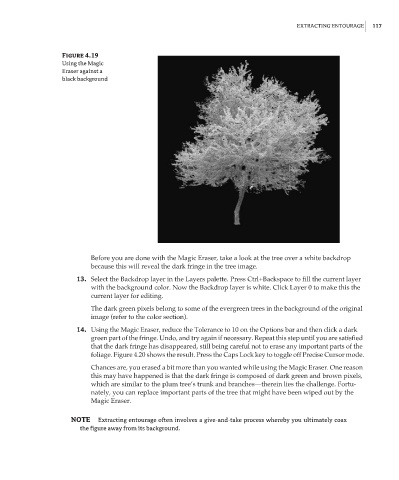Page 134 - Enhancing CAD Drawings with Photoshop
P. 134
4386.book Page 117 Monday, November 15, 2004 3:27 PM
EXTRACTING ENTOURAGE 117
Figure 4.19
Using the Magic
Eraser against a
black background
Before you are done with the Magic Eraser, take a look at the tree over a white backdrop
because this will reveal the dark fringe in the tree image.
13. Select the Backdrop layer in the Layers palette. Press Ctrl+Backspace to fill the current layer
with the background color. Now the Backdrop layer is white. Click Layer 0 to make this the
current layer for editing.
The dark green pixels belong to some of the evergreen trees in the background of the original
image (refer to the color section).
14. Using the Magic Eraser, reduce the Tolerance to 10 on the Options bar and then click a dark
green part of the fringe. Undo, and try again if necessary. Repeat this step until you are satisfied
that the dark fringe has disappeared, still being careful not to erase any important parts of the
foliage. Figure 4.20 shows the result. Press the Caps Lock key to toggle off Precise Cursor mode.
Chances are, you erased a bit more than you wanted while using the Magic Eraser. One reason
this may have happened is that the dark fringe is composed of dark green and brown pixels,
which are similar to the plum tree’s trunk and branches—therein lies the challenge. Fortu-
nately, you can replace important parts of the tree that might have been wiped out by the
Magic Eraser.
NOTE Extracting entourage often involves a give-and-take process whereby you ultimately coax
the figure away from its background.