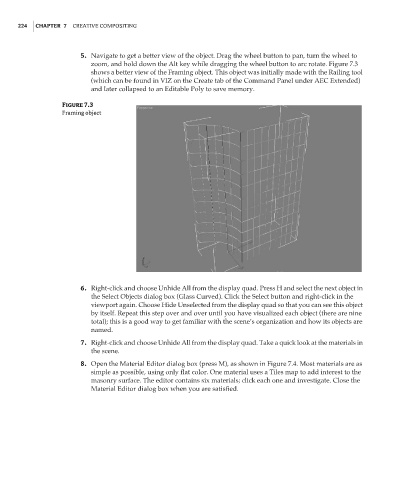Page 240 - Enhancing CAD Drawings with Photoshop
P. 240
4386.book Page 224 Monday, November 15, 2004 3:27 PM
224 CHAPTER 7 CREATIVE COMPOSITING
5. Navigate to get a better view of the object. Drag the wheel button to pan, turn the wheel to
zoom, and hold down the Alt key while dragging the wheel button to arc rotate. Figure 7.3
shows a better view of the Framing object. This object was initially made with the Railing tool
(which can be found in VIZ on the Create tab of the Command Panel under AEC Extended)
and later collapsed to an Editable Poly to save memory.
Figure 7.3
Framing object
6. Right-click and choose Unhide All from the display quad. Press H and select the next object in
the Select Objects dialog box (Glass Curved). Click the Select button and right-click in the
viewport again. Choose Hide Unselected from the display quad so that you can see this object
by itself. Repeat this step over and over until you have visualized each object (there are nine
total); this is a good way to get familiar with the scene’s organization and how its objects are
named.
7. Right-click and choose Unhide All from the display quad. Take a quick look at the materials in
the scene.
8. Open the Material Editor dialog box (press M), as shown in Figure 7.4. Most materials are as
simple as possible, using only flat color. One material uses a Tiles map to add interest to the
masonry surface. The editor contains six materials; click each one and investigate. Close the
Material Editor dialog box when you are satisfied.