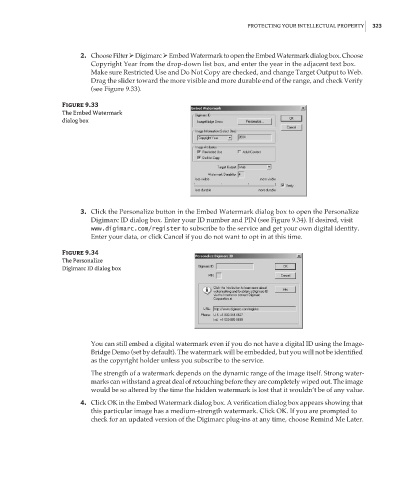Page 339 - Enhancing CAD Drawings with Photoshop
P. 339
4386.book Page 323 Monday, November 15, 2004 3:27 PM
PROTECTING YOUR INTELLECTUAL PROPERTY 323
2. Choose Filter Digimarc Embed Watermark to open the Embed Watermark dialog box. Choose
Copyright Year from the drop-down list box, and enter the year in the adjacent text box.
Make sure Restricted Use and Do Not Copy are checked, and change Target Output to Web.
Drag the slider toward the more visible and more durable end of the range, and check Verify
(see Figure 9.33).
Figure 9.33
The Embed Watermark
dialog box
3. Click the Personalize button in the Embed Watermark dialog box to open the Personalize
Digimarc ID dialog box. Enter your ID number and PIN (see Figure 9.34). If desired, visit
www.digimarc.com/register to subscribe to the service and get your own digital identity.
Enter your data, or click Cancel if you do not want to opt in at this time.
Figure 9.34
The Personalize
Digimarc ID dialog box
You can still embed a digital watermark even if you do not have a digital ID using the Image-
Bridge Demo (set by default). The watermark will be embedded, but you will not be identified
as the copyright holder unless you subscribe to the service.
The strength of a watermark depends on the dynamic range of the image itself. Strong water-
marks can withstand a great deal of retouching before they are completely wiped out. The image
would be so altered by the time the hidden watermark is lost that it wouldn’t be of any value.
4. Click OK in the Embed Watermark dialog box. A verification dialog box appears showing that
this particular image has a medium-strength watermark. Click OK. If you are prompted to
check for an updated version of the Digimarc plug-ins at any time, choose Remind Me Later.