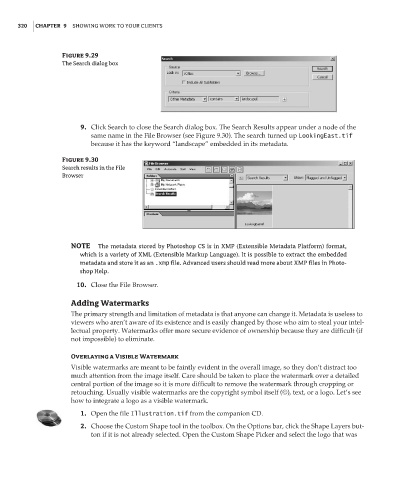Page 336 - Enhancing CAD Drawings with Photoshop
P. 336
4386.book Page 320 Monday, November 15, 2004 3:27 PM
320 CHAPTER 9 SHOWING WORK TO YOUR CLIENTS
Figure 9.29
The Search dialog box
9. Click Search to close the Search dialog box. The Search Results appear under a node of the
same name in the File Browser (see Figure 9.30). The search turned up LookingEast.tif
because it has the keyword “landscape” embedded in its metadata.
Figure 9.30
Search results in the File
Browser
NOTE The metadata stored by Photoshop CS is in XMP (Extensible Metadata Platform) format,
which is a variety of XML (Extensible Markup Language). It is possible to extract the embedded
metadata and store it as an .xmp file. Advanced users should read more about XMP files in Photo-
shop Help.
10. Close the File Browser.
Adding Watermarks
The primary strength and limitation of metadata is that anyone can change it. Metadata is useless to
viewers who aren’t aware of its existence and is easily changed by those who aim to steal your intel-
lectual property. Watermarks offer more secure evidence of ownership because they are difficult (if
not impossible) to eliminate.
Overlaying a Visible Watermark
Visible watermarks are meant to be faintly evident in the overall image, so they don’t distract too
much attention from the image itself. Care should be taken to place the watermark over a detailed
central portion of the image so it is more difficult to remove the watermark through cropping or
retouching. Usually visible watermarks are the copyright symbol itself (©), text, or a logo. Let’s see
how to integrate a logo as a visible watermark.
1. Open the file Illustration.tif from the companion CD.
2. Choose the Custom Shape tool in the toolbox. On the Options bar, click the Shape Layers but-
ton if it is not already selected. Open the Custom Shape Picker and select the logo that was