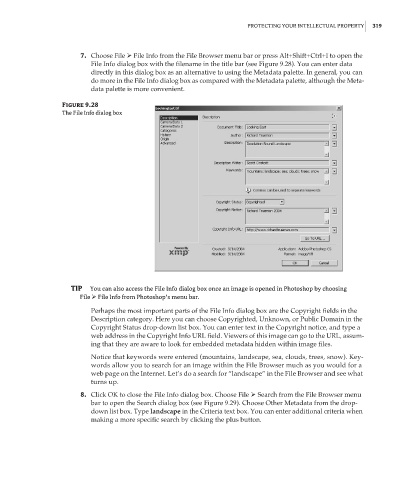Page 335 - Enhancing CAD Drawings with Photoshop
P. 335
4386.book Page 319 Monday, November 15, 2004 3:27 PM
PROTECTING YOUR INTELLECTUAL PROPERTY 319
7. Choose File File Info from the File Browser menu bar or press Alt+Shift+Ctrl+I to open the
File Info dialog box with the filename in the title bar (see Figure 9.28). You can enter data
directly in this dialog box as an alternative to using the Metadata palette. In general, you can
do more in the File Info dialog box as compared with the Metadata palette, although the Meta-
data palette is more convenient.
Figure 9.28
The File Info dialog box
TIP You can also access the File Info dialog box once an image is opened in Photoshop by choosing
File File Info from Photoshop’s menu bar.
Perhaps the most important parts of the File Info dialog box are the Copyright fields in the
Description category. Here you can choose Copyrighted, Unknown, or Public Domain in the
Copyright Status drop-down list box. You can enter text in the Copyright notice, and type a
web address in the Copyright Info URL field. Viewers of this image can go to the URL, assum-
ing that they are aware to look for embedded metadata hidden within image files.
Notice that keywords were entered (mountains, landscape, sea, clouds, trees, snow). Key-
words allow you to search for an image within the File Browser much as you would for a
web page on the Internet. Let’s do a search for “landscape” in the File Browser and see what
turns up.
8. Click OK to close the File Info dialog box. Choose File Search from the File Browser menu
bar to open the Search dialog box (see Figure 9.29). Choose Other Metadata from the drop-
down list box. Type landscape in the Criteria text box. You can enter additional criteria when
making a more specific search by clicking the plus button.