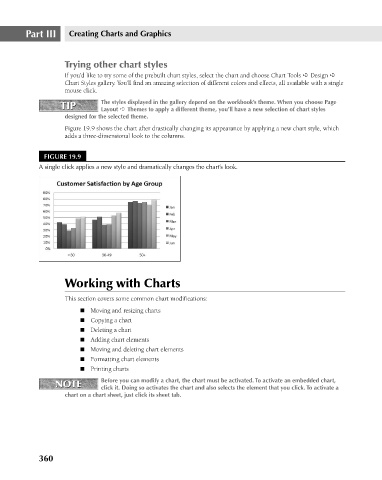Page 403 - Excel 2007 Bible
P. 403
25_044039 ch19.qxp 11/21/06 11:10 AM Page 360
Part III
Creating Charts and Graphics
Trying other chart styles
If you’d like to try some of the prebuilt chart styles, select the chart and choose Chart Tools ➪ Design ➪
Chart Styles gallery. You’ll find an amazing selection of different colors and effects, all available with a single
mouse click.
The styles displayed in the gallery depend on the workbook’s theme. When you choose Page
TIP
TIP
Layout ➪ Themes to apply a different theme, you’ll have a new selection of chart styles
designed for the selected theme.
Figure 19.9 shows the chart after drastically changing its appearance by applying a new chart style, which
adds a three-dimensional look to the columns.
FIGURE 19.9
A single click applies a new style and dramatically changes the chart’s look.
Working with Charts
This section covers some common chart modifications:
n Moving and resizing charts
n Copying a chart
n Deleting a chart
n Adding chart elements
n Moving and deleting chart elements
n Formatting chart elements
n Printing charts
NOTE Before you can modify a chart, the chart must be activated. To activate an embedded chart,
NOTE
click it. Doing so activates the chart and also selects the element that you click. To activate a
chart on a chart sheet, just click its sheet tab.
360