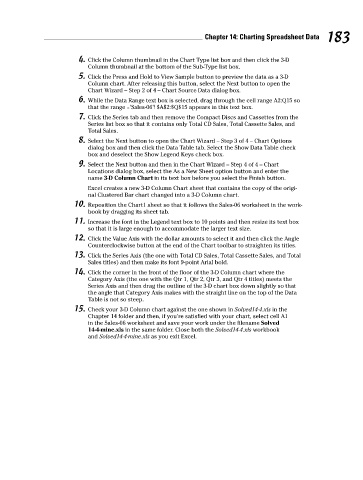Page 200 - Excel Workbook for Dummies
P. 200
20_798452 ch14.qxp 3/13/06 7:50 PM Page 183
Chapter 14: Charting Spreadsheet Data 183
4. Click the Column thumbnail in the Chart Type list box and then click the 3-D
Column thumbnail at the bottom of the Sub-Type list box.
5. Click the Press and Hold to View Sample button to preview the data as a 3-D
Column chart. After releasing this button, select the Next button to open the
Chart Wizard – Step 2 of 4 – Chart Source Data dialog box.
6. While the Data Range text box is selected, drag through the cell range A2:Q15 so
that the range =’Sales-06’! $A$2:$Q$15 appears in this text box.
7. Click the Series tab and then remove the Compact Discs and Cassettes from the
Series list box so that it contains only Total CD Sales, Total Cassette Sales, and
Total Sales.
8. Select the Next button to open the Chart Wizard – Step 3 of 4 – Chart Options
dialog box and then click the Data Table tab. Select the Show Data Table check
box and deselect the Show Legend Keys check box.
9. Select the Next button and then in the Chart Wizard – Step 4 of 4 – Chart
Locations dialog box, select the As a New Sheet option button and enter the
name 3-D Column Chart in its text box before you select the Finish button.
Excel creates a new 3-D Column Chart sheet that contains the copy of the origi-
nal Clustered Bar chart changed into a 3-D Column chart.
10. Reposition the Chart1 sheet so that it follows the Sales-06 worksheet in the work-
book by dragging its sheet tab.
11. Increase the font in the Legend text box to 10 points and then resize its text box
so that it is large enough to accommodate the larger text size.
12. Click the Value Axis with the dollar amounts to select it and then click the Angle
Counterclockwise button at the end of the Chart toolbar to straighten its titles.
13. Click the Series Axis (the one with Total CD Sales, Total Cassette Sales, and Total
Sales titles) and then make its font 9-point Arial bold.
14. Click the corner in the front of the floor of the 3-D Column chart where the
Category Axis (the one with the Qtr 1, Qtr 2, Qtr 3, and Qtr 4 titles) meets the
Series Axis and then drag the outline of the 3-D chart box down slightly so that
the angle that Category Axis makes with the straight line on the top of the Data
Table is not so steep.
15. Check your 3-D Column chart against the one shown in Solved14-4.xls in the
Chapter 14 folder and then, if you’re satisfied with your chart, select cell A1
in the Sales-06 worksheet and save your work under the filename Solved
14-4-mine.xls in the same folder. Close both the Solved14-4.xls workbook
and Solved14-4-mine.xls as you exit Excel.