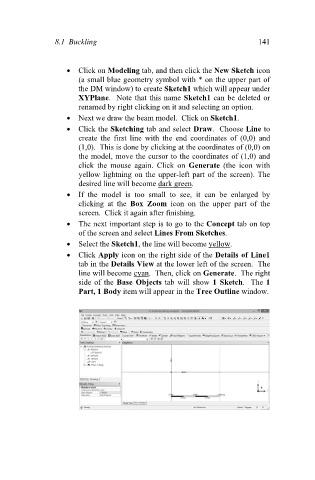Page 150 - Finite Element Analysis with ANSYS Workbench
P. 150
8.1 Buckling 141
Click on Modeling tab, and then click the New Sketch icon
(a small blue geometry symbol with * on the upper part of
the DM window) to create Sketch1 which will appear under
XYPlane. Note that this name Sketch1 can be deleted or
renamed by right clicking on it and selecting an option.
Next we draw the beam model. Click on Sketch1.
Click the Sketching tab and select Draw. Choose Line to
create the first line with the end coordinates of (0,0) and
(1,0). This is done by clicking at the coordinates of (0,0) on
the model, move the cursor to the coordinates of (1,0) and
click the mouse again. Click on Generate (the icon with
yellow lightning on the upper-left part of the screen). The
desired line will become dark green.
If the model is too small to see, it can be enlarged by
clicking at the Box Zoom icon on the upper part of the
screen. Click it again after finishing.
The next important step is to go to the Concept tab on top
of the screen and select Lines From Sketches.
Select the Sketch1, the line will become yellow.
Click Apply icon on the right side of the Details of Line1
tab in the Details View at the lower left of the screen. The
line will become cyan. Then, click on Generate. The right
side of the Base Objects tab will show 1 Sketch. The 1
Part, 1 Body item will appear in the Tree Outline window.