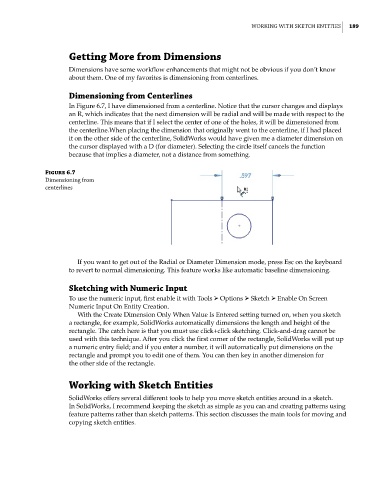Page 218 - Mastering SolidWorks
P. 218
|
WorkinG With Sketch entitieS 189
Getting More from Dimensions
Dimensions have some workflow enhancements that might not be obvious if you don’t know
about them. One of my favorites is dimensioning from centerlines.
Dimensioning from Centerlines
In Figure 6.7, I have dimensioned from a centerline. Notice that the cursor changes and displays
an R, which indicates that the next dimension will be radial and will be made with respect to the
centerline. This means that if I select the center of one of the holes, it will be dimensioned from
the centerline.When placing the dimension that originally went to the centerline, if I had placed
it on the other side of the centerline, SolidWorks would have given me a diameter dimension on
the cursor displayed with a D (for diameter). Selecting the circle itself cancels the function
because that implies a diameter, not a distance from something.
Figure 6.7
Dimensioning from
centerlines
If you want to get out of the Radial or Diameter Dimension mode, press Esc on the keyboard
to revert to normal dimensioning. This feature works like automatic baseline dimensioning.
Sketching with Numeric Input
To use the numeric input, first enable it with Tools ➢ Options ➢ Sketch ➢ Enable On Screen
Numeric Input On Entity Creation.
With the Create Dimension Only When Value Is Entered setting turned on, when you sketch
a rectangle, for example, SolidWorks automatically dimensions the length and height of the
rectangle. The catch here is that you must use click+click sketching. Click-and-drag cannot be
used with this technique. After you click the first corner of the rectangle, SolidWorks will put up
a numeric entry field; and if you enter a number, it will automatically put dimensions on the
rectangle and prompt you to edit one of them. You can then key in another dimension for
the other side of the rectangle.
Working with Sketch Entities
SolidWorks offers several different tools to help you move sketch entities around in a sketch.
In SolidWorks, I recommend keeping the sketch as simple as you can and creating patterns using
feature patterns rather than sketch patterns. This section discusses the main tools for moving and
copying sketch entities.