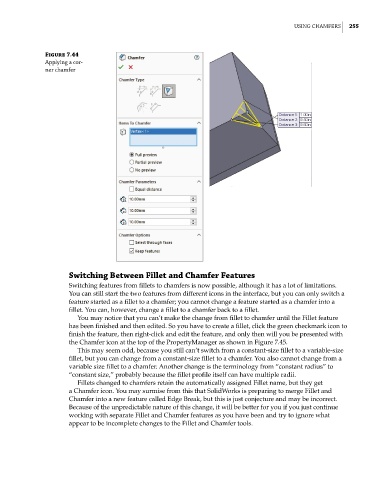Page 283 - Mastering SolidWorks
P. 283
|
using chaMFers 255
Figure 7.44
applying a cor-
ner chamfer
Switching Between Fillet and Chamfer Features
Switching features from fillets to chamfers is now possible, although it has a lot of limitations.
You can still start the two features from different icons in the interface, but you can only switch a
feature started as a fillet to a chamfer; you cannot change a feature started as a chamfer into a
fillet. You can, however, change a fillet to a chamfer back to a fillet.
You may notice that you can’t make the change from fillet to chamfer until the Fillet feature
has been finished and then edited. So you have to create a fillet, click the green checkmark icon to
finish the feature, then right-click and edit the feature, and only then will you be presented with
the Chamfer icon at the top of the PropertyManager as shown in Figure 7.45.
This may seem odd, because you still can’t switch from a constant-size fillet to a variable-size
fillet, but you can change from a constant-size fillet to a chamfer. You also cannot change from a
variable size fillet to a chamfer. Another change is the terminology from “constant radius” to
“constant size,” probably because the fillet profile itself can have multiple radii.
Fillets changed to chamfers retain the automatically assigned Fillet name, but they get
a Chamfer icon. You may surmise from this that SolidWorks is preparing to merge Fillet and
Chamfer into a new feature called Edge Break, but this is just conjecture and may be incorrect.
Because of the unpredictable nature of this change, it will be better for you if you just continue
working with separate Fillet and Chamfer features as you have been and try to ignore what
appear to be incomplete changes to the Fillet and Chamfer tools.