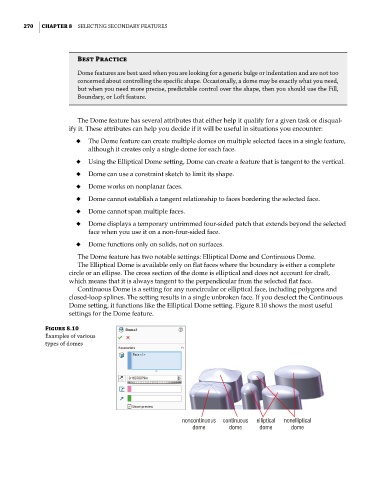Page 298 - Mastering SolidWorks
P. 298
|
270 CHAPTER 8 Selecting Secondary FeatureS
Best Practice
dome features are best used when you are looking for a generic bulge or indentation and are not too
concerned about controlling the specific shape. occasionally, a dome may be exactly what you need,
but when you need more precise, predictable control over the shape, then you should use the Fill,
Boundary, or loft feature.
The Dome feature has several attributes that either help it qualify for a given task or disqual-
ify it. These attributes can help you decide if it will be useful in situations you encounter:
◆ The Dome feature can create multiple domes on multiple selected faces in a single feature,
although it creates only a single dome for each face.
◆ Using the Elliptical Dome setting, Dome can create a feature that is tangent to the vertical.
◆ Dome can use a constraint sketch to limit its shape.
◆ Dome works on nonplanar faces.
◆ Dome cannot establish a tangent relationship to faces bordering the selected face.
◆ Dome cannot span multiple faces.
◆ Dome displays a temporary untrimmed four-sided patch that extends beyond the selected
face when you use it on a non-four-sided face.
◆ Dome functions only on solids, not on surfaces.
The Dome feature has two notable settings: Elliptical Dome and Continuous Dome.
The Elliptical Dome is available only on flat faces where the boundary is either a complete
circle or an ellipse. The cross section of the dome is elliptical and does not account for draft,
which means that it is always tangent to the perpendicular from the selected flat face.
Continuous Dome is a setting for any noncircular or elliptical face, including polygons and
closed-loop splines. The setting results in a single unbroken face. If you deselect the Continuous
Dome setting, it functions like the Elliptical Dome setting. Figure 8.10 shows the most useful
settings for the Dome feature.
Figure 8.10
examples of various
types of domes
noncontinuous continuous elliptical nonelliptical
dome dome dome dome