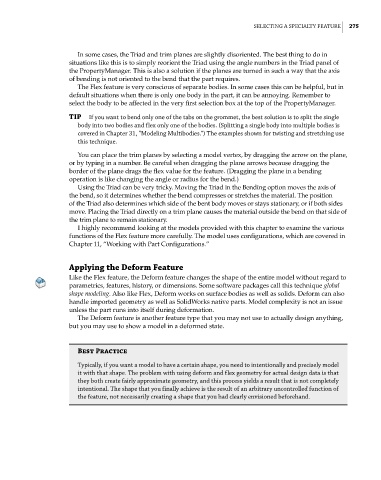Page 303 - Mastering SolidWorks
P. 303
|
Selecting a SPecialty Feature 275
In some cases, the Triad and trim planes are slightly disoriented. The best thing to do in
situations like this is to simply reorient the Triad using the angle numbers in the Triad panel of
the PropertyManager. This is also a solution if the planes are turned in such a way that the axis
of bending is not oriented to the bend that the part requires.
The Flex feature is very conscious of separate bodies. In some cases this can be helpful, but in
default situations when there is only one body in the part, it can be annoying. Remember to
select the body to be affected in the very first selection box at the top of the PropertyManager.
TIP if you want to bend only one of the tabs on the grommet, the best solution is to split the single
body into two bodies and flex only one of the bodies. (Splitting a single body into multiple bodies is
covered in chapter 31, “Modeling Multibodies.”) the examples shown for twisting and stretching use
this technique.
You can place the trim planes by selecting a model vertex, by dragging the arrow on the plane,
or by typing in a number. Be careful when dragging the plane arrows because dragging the
border of the plane drags the flex value for the feature. (Dragging the plane in a bending
operation is like changing the angle or radius for the bend.)
Using the Triad can be very tricky. Moving the Triad in the Bending option moves the axis of
the bend, so it determines whether the bend compresses or stretches the material. The position
of the Triad also determines which side of the bent body moves or stays stationary, or if both sides
move. Placing the Triad directly on a trim plane causes the material outside the bend on that side of
the trim plane to remain stationary.
I highly recommend looking at the models provided with this chapter to examine the various
functions of the Flex feature more carefully. The model uses configurations, which are covered in
Chapter 11, “Working with Part Configurations.”
Applying the Deform Feature
Like the Flex feature, the Deform feature changes the shape of the entire model without regard to
parametrics, features, history, or dimensions. Some software packages call this technique global
shape modeling. Also like Flex, Deform works on surface bodies as well as solids. Deform can also
handle imported geometry as well as SolidWorks native parts. Model complexity is not an issue
unless the part runs into itself during deformation.
The Deform feature is another feature type that you may not use to actually design anything,
but you may use to show a model in a deformed state.
Best Practice
typically, if you want a model to have a certain shape, you need to intentionally and precisely model
it with that shape. the problem with using deform and flex geometry for actual design data is that
they both create fairly approximate geometry, and this process yields a result that is not completely
intentional. the shape that you finally achieve is the result of an arbitrary uncontrolled function of
the feature, not necessarily creating a shape that you had clearly envisioned beforehand.