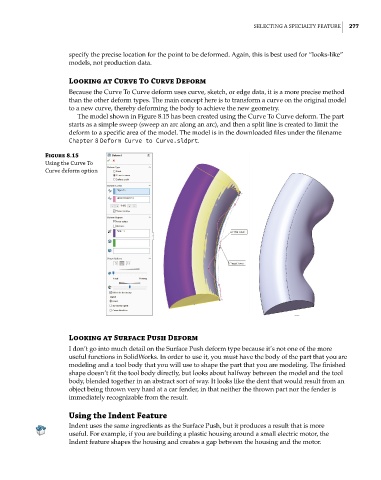Page 305 - Mastering SolidWorks
P. 305
|
Selecting a SPecialty Feature 277
specify the precise location for the point to be deformed. Again, this is best used for “looks-like”
models, not production data.
Looking at Curve To Curve Deform
Because the Curve To Curve deform uses curve, sketch, or edge data, it is a more precise method
than the other deform types. The main concept here is to transform a curve on the original model
to a new curve, thereby deforming the body to achieve the new geometry.
The model shown in Figure 8.15 has been created using the Curve To Curve deform. The part
starts as a simple sweep (sweep an arc along an arc), and then a split line is created to limit the
deform to a specific area of the model. The model is in the downloaded files under the filename
Chapter 8 Deform Curve to Curve.sldprt.
Figure 8.15
using the curve to
curve deform option
Looking at Surface Push Deform
I don’t go into much detail on the Surface Push deform type because it’s not one of the more
useful functions in SolidWorks. In order to use it, you must have the body of the part that you are
modeling and a tool body that you will use to shape the part that you are modeling. The finished
shape doesn’t fit the tool body directly, but looks about halfway between the model and the tool
body, blended together in an abstract sort of way. It looks like the dent that would result from an
object being thrown very hard at a car fender, in that neither the thrown part nor the fender is
immediately recognizable from the result.
Using the Indent Feature
Indent uses the same ingredients as the Surface Push, but it produces a result that is more
useful. For example, if you are building a plastic housing around a small electric motor, the
Indent feature shapes the housing and creates a gap between the housing and the motor.