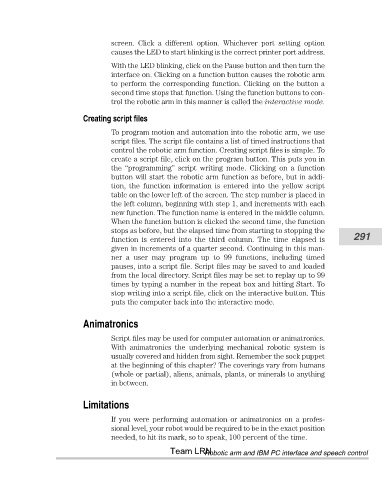Page 312 - Robots Androids and Animatrons : 12 Incredible Projects You Can Build
P. 312
screen. Click a different option. Whichever port setting option
causes the LED to start blinking is the correct printer port address.
With the LED blinking, click on the Pause button and then turn the
interface on. Clicking on a function button causes the robotic arm
to perform the corresponding function. Clicking on the button a
second time stops that function. Using the function buttons to con-
trol the robotic arm in this manner is called the interactive mode.
Creating script files
To program motion and automation into the robotic arm, we use
script files. The script file contains a list of timed instructions that
control the robotic arm function. Creating script files is simple. To
create a script file, click on the program button. This puts you in
the “programming” script writing mode. Clicking on a function
button will start the robotic arm function as before, but in addi-
tion, the function information is entered into the yellow script
table on the lower left of the screen. The step number is placed in
the left column, beginning with step 1, and increments with each
new function. The function name is entered in the middle column.
When the function button is clicked the second time, the function
stops as before, but the elapsed time from starting to stopping the
function is entered into the third column. The time elapsed is 291
given in increments of a quarter second. Continuing in this man-
ner a user may program up to 99 functions, including timed
pauses, into a script file. Script files may be saved to and loaded
from the local directory. Script files may be set to replay up to 99
times by typing a number in the repeat box and hitting Start. To
stop writing into a script file, click on the interactive button. This
puts the computer back into the interactive mode.
Animatronics
Script files may be used for computer automation or animatronics.
With animatronics the underlying mechanical robotic system is
usually covered and hidden from sight. Remember the sock puppet
at the beginning of this chapter? The coverings vary from humans
(whole or partial), aliens, animals, plants, or minerals to anything
in between.
Limitations
If you were performing automation or animatronics on a profes-
sional level, your robot would be required to be in the exact position
needed, to hit its mark, so to speak, 100 percent of the time.
Team LRN
Robotic arm and IBM PC interface and speech control