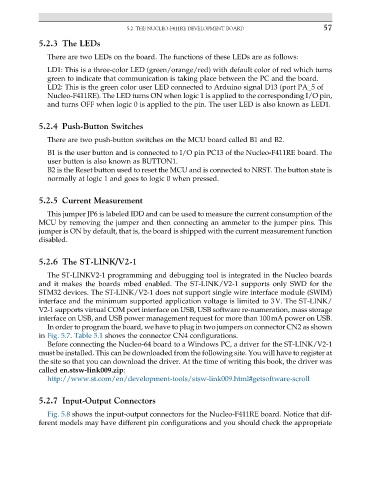Page 71 - ARM Based Microcontroller Projects Using MBED
P. 71
5.2 THE NUCLEO-F411RE DEVELOPMENT BOARD 57
5.2.3 The LEDs
There are two LEDs on the board. The functions of these LEDs are as follows:
LD1: This is a three-color LED (green/orange/red) with default color of red which turns
green to indicate that communication is taking place between the PC and the board.
LD2: This is the green color user LED connected to Arduino signal D13 (port PA_5 of
Nucleo-F411RE). The LED turns ON when logic 1 is applied to the corresponding I/O pin,
and turns OFF when logic 0 is applied to the pin. The user LED is also known as LED1.
5.2.4 Push-Button Switches
There are two push-button switches on the MCU board called B1 and B2.
B1 is the user button and is connected to I/O pin PC13 of the Nucleo-F411RE board. The
user button is also known as BUTTON1.
B2 is the Reset button used to reset the MCU and is connected to NRST. The button state is
normally at logic 1 and goes to logic 0 when pressed.
5.2.5 Current Measurement
This jumper JP6 is labeled IDD and can be used to measure the current consumption of the
MCU by removing the jumper and then connecting an ammeter to the jumper pins. This
jumper is ON by default, that is, the board is shipped with the current measurement function
disabled.
5.2.6 The ST-LINK/V2-1
The ST-LINKV2-1 programming and debugging tool is integrated in the Nucleo boards
and it makes the boards mbed enabled. The ST-LINK/V2-1 supports only SWD for the
STM32 devices. The ST-LINK/V2-1 does not support single wire interface module (SWIM)
interface and the minimum supported application voltage is limited to 3V. The ST-LINK/
V2-1 supports virtual COM port interface on USB, USB software re-numeration, mass storage
interface on USB, and USB power management request for more than 100mA power on USB.
In order to program the board, we have to plug in two jumpers on connector CN2 as shown
in Fig. 5.7. Table 5.1 shows the connector CN4 configurations.
Before connecting the Nucleo-64 board to a Windows PC, a driver for the ST-LINK/V2-1
must be installed. This can be downloaded from the following site. You will have to register at
the site so that you can download the driver. At the time of writing this book, the driver was
called en.stsw-link009.zip:
http://www.st.com/en/development-tools/stsw-link009.html#getsoftware-scroll
5.2.7 Input-Output Connectors
Fig. 5.8 shows the input-output connectors for the Nucleo-F411RE board. Notice that dif-
ferent models may have different pin configurations and you should check the appropriate