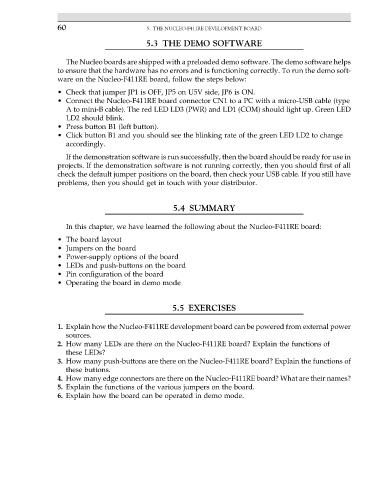Page 74 - ARM Based Microcontroller Projects Using MBED
P. 74
60 5. THE NUCLEO-F411RE DEVELOPMENT BOARD
5.3 THE DEMO SOFTWARE
The Nucleo boards are shipped with a preloaded demo software. The demo software helps
to ensure that the hardware has no errors and is functioning correctly. To run the demo soft-
ware on the Nucleo-F411RE board, follow the steps below:
• Check that jumper JP1 is OFF, JP5 on U5V side, JP6 is ON.
• Connect the Nucleo-F411RE board connector CN1 to a PC with a micro-USB cable (type
A to mini-B cable). The red LED LD3 (PWR) and LD1 (COM) should light up. Green LED
LD2 should blink.
• Press button B1 (left button).
• Click button B1 and you should see the blinking rate of the green LED LD2 to change
accordingly.
If the demonstration software is run successfully, then the board should be ready for use in
projects. If the demonstration software is not running correctly, then you should first of all
check the default jumper positions on the board, then check your USB cable. If you still have
problems, then you should get in touch with your distributor.
5.4 SUMMARY
In this chapter, we have learned the following about the Nucleo-F411RE board:
• The board layout
• Jumpers on the board
• Power-supply options of the board
• LEDs and push-buttons on the board
• Pin configuration of the board
• Operating the board in demo mode
5.5 EXERCISES
1. Explain how the Nucleo-F411RE development board can be powered from external power
sources.
2. How many LEDs are there on the Nucleo-F411RE board? Explain the functions of
these LEDs?
3. How many push-buttons are there on the Nucleo-F411RE board? Explain the functions of
these buttons.
4. How many edge connectors are there on the Nucleo-F411RE board? What are their names?
5. Explain the functions of the various jumpers on the board.
6. Explain how the board can be operated in demo mode.