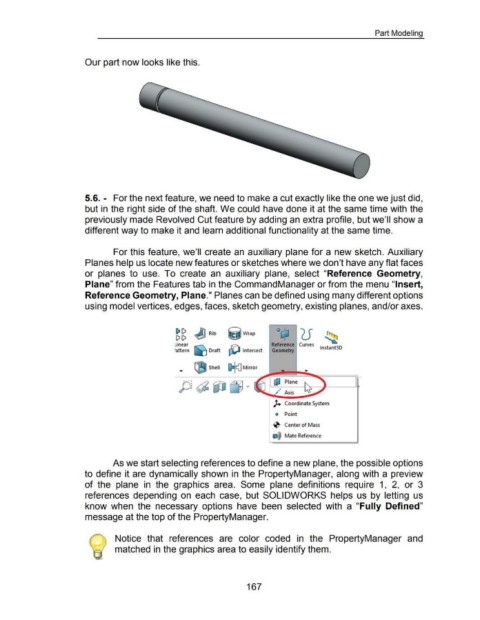Page 173 - 02. Subyek Computer Aided Design - Beginner’s Guide to SOLIDWORKS 2019- Level 1 by Alejandro Reyes
P. 173
Part Modeling
Our part now looks like this.
5.6. - For the next feature, we need to make a cut exactly like the one we just did,
but in the right side of the shaft. We could have done it at the same time with the
previously made Revolved Cut feature by adding an extra profile, but we'll show a
different way to make it and learn additional functionality at the same time.
For this feature, we'll create an auxiliary plane for a new sketch. Auxiliary
Planes help us locate new features or sketches where we don't have any flat faces
or planes to use. To create an auxiliary plane, select "Reference Geometry,
Plane" from the Features tab in the Command Manager or from the menu "Insert,
Reference Geometry, Plane." Planes can be defined using many different options
using model vertices, edges, faces, sketch geometry, existing planes, and/or axes.
~ g J] Rib ij Wrap
inear I'C\. Reference Curves
•attern !«] Draft ctD Intersect Geometry lnstant3D
... GSJ Shell I) cJ Mirror
~ Plane
••
~ Axis
)+ Coordinate System
Q Point
-0 Center of Mass
e@ Mate Reference
As we start selecting references to define a new plane, the possible options
to define it are dynamically shown in the PropertyManager, along with a preview
of the plane in the graphics area. Some plane definitions require 1, 2, or 3
references depending on each case, but SOLIDWORKS helps us by letting us
know when the necessary options have been selected with a "Fully Defined"
message at the top of the PropertyManager.
Notice that references are color coded in the PropertyManager and
matched in the graphics area to easily identify them.
167