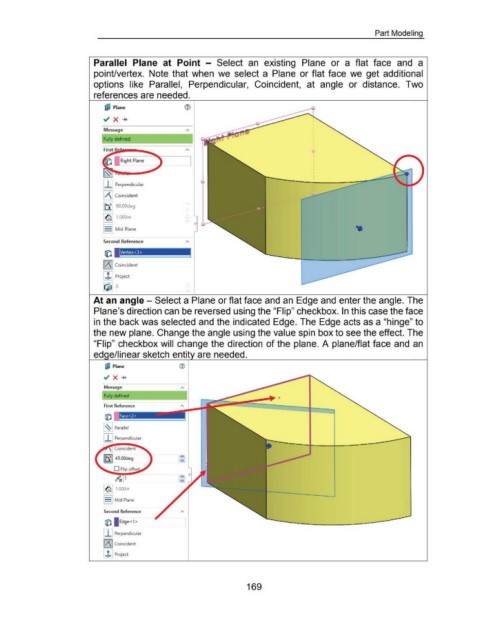Page 175 - 02. Subyek Computer Aided Design - Beginner’s Guide to SOLIDWORKS 2019- Level 1 by Alejandro Reyes
P. 175
Part Modeling
Parallel Plane at Point - Select an existing Plane or a flat face and a
point/vertex. Note that when we select a Plane or flat face we get additional
options like Parallel, Perpendicular, Coincident, at angle or distance. Two
references are needed.
l:iJ Plane
Message
Fully defined
I I I Perpendicular
II\ I Coincident
~~~90.00deg
1~11.000rJ
I I Mid Plane
Second Reference
II\ I Coincident
I J.l Project
~ 0
At an angle - Select a Plane or flat face and an Edge and enter the angle. The
Plane's direction can be reversed using the "Flip" checkbox. In this case the face
in the back was selected and the indicated Edge. The Edge acts as a "hinge" to
the new plane. Change the angle using the value spin box to see the effect. The
"Flip" checkbox will change the direction of the plane. A plane/flat face and an
ed e/linear sketch enr are needed.
IJJ Plane
-
Message
"'
Fully defined
+
First Reference
tO .......__ _____ ___.
~~~ Parallel
I I I Perpendicular
Coincident
0 Flip offse
cf~ 1
,_____ ___ _____,
~~~ 1 OOOin
I I Mid Plane
Second Reference
t(l Edge <1 >
I I I Perpendicular
IAI Coincident
I J:-1 Project
169