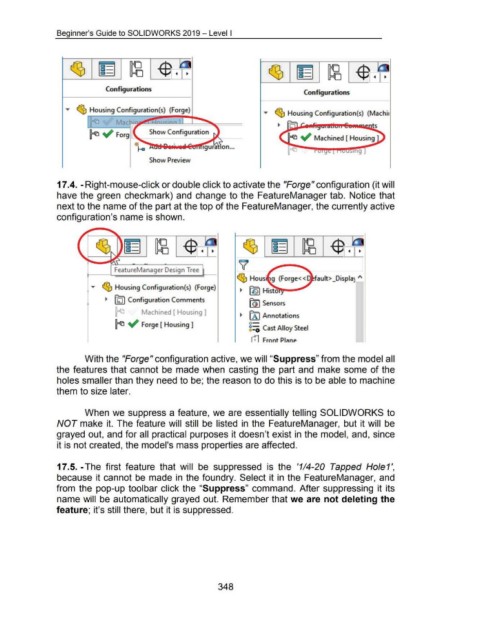Page 350 - 02. Subyek Computer Aided Design - Beginner’s Guide to SOLIDWORKS 2019- Level 1 by Alejandro Reyes
P. 350
Beginner's Guide to SOLIDWORKS 2019- Level I
Configurations
Configurations
"" ~ Housing Configuration(s) (Machi1
ts
~ ~ Forg Show Configuration lr"LL ~ Machined [ Housing 1
Show Preview
17 .4. -Right-mouse-click or double click to activate the "Forge" configuration (it will
have the green checkmark) and change to the FeatureManager tab. Notice that
next to the name of the part at the top of the FeatureManager, the currently active
configuration's name is shown.
FeatureManager Design Tree
--
"" ~ Housing Configuration(s) (Forge)
~ [hJ I Configuration Comments
[GI Sensors
Machined [ Housing ]
~ [A I Annotations
~ ~ Forge [ Housing 1 o-
g=; Cast Alloy Steel
rn Front Pl;mp
With the "Forge" configuration active, we will "Suppress" from the model all
the features that cannot be made when casting the part and make some of the
holes smaller than they need to be; the reason to do this is to be able to machine
them to size later.
When we suppress a feature, we are essentially telling SOLIDWORKS to
NOT make it. The feature will still be listed in the FeatureManager, but it will be
grayed out, and for all practical purposes it doesn't exist in the model, and, since
it is not created, the model's mass properties are affected.
17.5.-The first feature that will be suppressed is the '114-20 Tapped Hole1',
because it cannot be made in the foundry. Select it in the FeatureManager, and
from the pop-up toolbar click the "Suppress" command. After suppressing it its
name will be automatically grayed out. Remember that we are not deleting the
feature; it's still there, but it is suppressed.
348