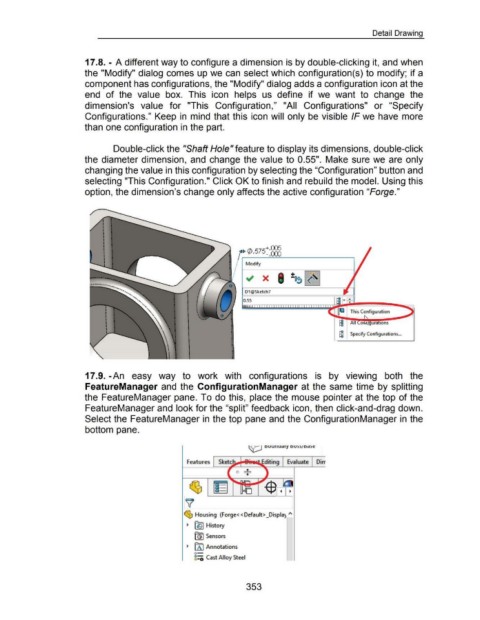Page 354 - 02. Subyek Computer Aided Design - Beginner’s Guide to SOLIDWORKS 2019- Level 1 by Alejandro Reyes
P. 354
Detail Drawing
17 .8. - A different way to configure a dimension is by double-clicking it, and when
the "Modify" dialog comes up we can select which configuration(s) to modify; if a
component has configurations, the "Modify" dialog adds a configuration icon at the
end of the value box. This icon helps us define if we want to change the
dimension's value for "This Configuration," "All Configurations" or "Specify
Configurations." Keep in mind that this icon will only be visible IF we have more
than one configuration in the part.
Double-click the "Shaft Ho/e"feature to display its dimensions, double-click
the diameter dimension, and change the value to 0.55". Make sure we are only
changing the value in this configuration by selecting the "Configuration" button and
selecting "This Configuration." Click OK to finish and rebuild the model. Using this
option, the dimension's change only affects the active configuration "Forge."
([) .575~ :8&5
Modify
D1@Sketch7
0.55
[jC This Configuration
~ All o -ura~tlo-ns ijiiiilllll'~
~ Specify Configurations ...
17.9. -An easy way to work with configurations is by viewing both the
FeatureManager and the ConfigurationManager at the same time by splitting
the FeatureManager pane. To do this, place the mouse pointer at the top of the
FeatureManager and look for the "split" feedback icon, then click-and-drag down.
Select the FeatureManager in the top pane and the ConfigurationManager in the
bottom pane.
~ ouun ucuy DU))/ D d )l:
~ Housing (Forge<< Default> _Displa} ""
~ ~I History
fQ1 Sensors
~ [A I Annotations
o-
8:0 Cast Alloy Steel
353