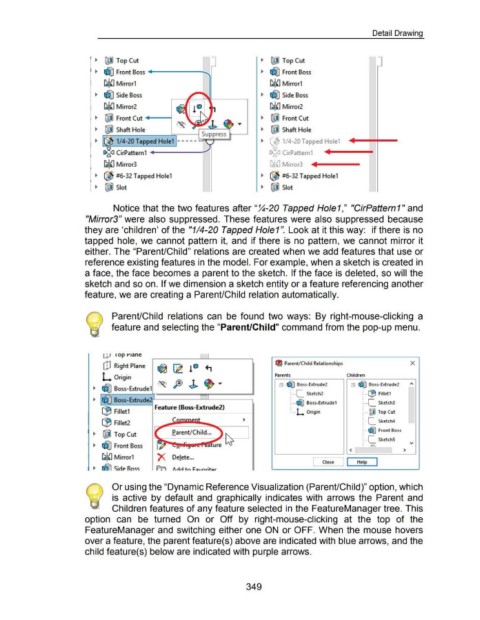Page 351 - 02. Subyek Computer Aided Design - Beginner’s Guide to SOLIDWORKS 2019- Level 1 by Alejandro Reyes
P. 351
Detail Drawing
~ [® Top Cut ~ [® Top Cut
~ ~ Front Boss +-----.:..... ~ a5]) Front Boss
~~~ Mirror1 ~~~ Mirror1
~ ~ Side Boss ~ a5]) Side Boss
~~~ Mirror2 ~~~ Mirror2
~ l[ID Front Cut .------t ~ IJfiD Front Cut
~ lWJ Shaft Hole r--S~- ~ l@ Shaft Hole
. uppress t-----'
~ ~~ 1/4-20 Tapped Hole1 l------ ~ ~ 1!4-20 Tapped Hole1
c§~l CirPattern1 4-----~ c§a CirPattern1 <~~~~~4~---
~~~ Mirror3 "llf'l Mirror3 ..,..41-----
. ~
~ ® #6-32 Tapped Hole1 ~ ~ #6-32 Tapped Hole1
~ I@ Slot ~ I@ Slot
Notice that the two features after "~-20 Tapped Hole1 ," "CirPattern1" and
"Mirror3" were also suppressed. These features were also suppressed because
they are 'children' of the "114-20 Tapped Hole1 ". Look at it this way: if there is no
tapped hole, we cannot pattern it, and if there is no pattern, we cannot mirror it
either. The "Parent/Child" relations are created when we add features that use or
reference existing features in the model. For example, when a sketch is created in
a face, the face becomes a parent to the sketch. If the face is deleted, so will the
sketch and so on. If we dimension a sketch entity or a feature referencing another
feature, we are creating a Parent/Child relation automatically.
Parent/Child relations can be found two ways: By right-mouse-clicking a
feature and selecting the "Parent/Child" command from the pop-up menu.
LtJ 1 op t"Jane
dJ Right Plane !D Parent/Child Relationships X
L Origin Parents Children
8····~ a .... ~ 1\
Boss-Extrude2
Boss-Extrude2
~ ~ Boss-Extrude1 , ...... c_ , ..... f:B Fillet1
Sketch2
~ ~ Boss-Extrud 7~>----_.;....-a------. , ...... ~ , ...... c_
Feature (8oss-Extrude2) Boss-Extrude1 Sketch3
(9 Fillet1 L .... L Origin , ...... ~ Top Cut
~ , ...... c_ Sketch4
(B Fillet2 ~
Front Boss
~ l[ID Top Cut farent/Child... "'- ~ ! ...... ~
, ...... c_ SketchS
~ ~ Front Boss ure 1/\f < [ : ""' "'
J >
~~~ Mirror1 De!ete ...
[ Close J I Help I
~ rSf1 SiciP Rnc;.c;. P;;=a J\rlrl tn ~:ntnri+or
Or using the "Dynamic Reference Visualization (Parent/Child)" option, which
is active by default and graphically indicates with arrows the Parent and
Children features of any feature selected in the FeatureManager tree. This
option can be turned On or Off by right-mouse-clicking at the top of the
FeatureManager and switching either one ON or OFF. When the mouse hovers
over a feature, the parent feature(s) above are indicated with blue arrows, and the
child feature(s) below are indicated with purple arrows.
349