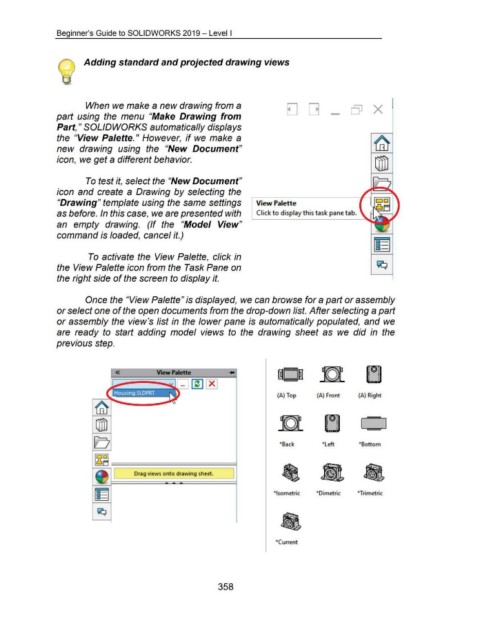Page 359 - 02. Subyek Computer Aided Design - Beginner’s Guide to SOLIDWORKS 2019- Level 1 by Alejandro Reyes
P. 359
Beginner's Guide to SOLIDWORKS 2019- Level I
Adding standard and projected drawing views
When we make a new drawing from a D [] X
part using the menu "Make Drawing from -
Part," SOLID WORKS automatically displays
the "View Palette." However, if we make a
new drawing using the "New Document"
icon, we get a different behavior.
'
To test it, select the "New Document"
icon and create a Drawing by selecting the
"Drawing" template using the same settings r View Palette
as before. In this case, we are presented with Click to display this task pane tab.
an empty drawing. (If the "Model View"
command is loaded, cancel it.)
To activate the View Palette, click in
the View Palette icon from the Task Pane on
the right side of the screen to display it.
Once the "View Palette" is displayed, we can browse for a part or assembly
or select one of the open documents from the drop-down list. After selecting a part
or assembly the view's list in the lower pane is automatically populated, and we
are ready to start adding model views to the drawing sheet as we did in the
previous step.
« V.ew Palette l~I~ID
(A) Top (A) Front (A) Right
*Back *Left *Bottom
Drag views onto drawing sheet.
*Isometric *Dimetric *Trimetric
*Current
358