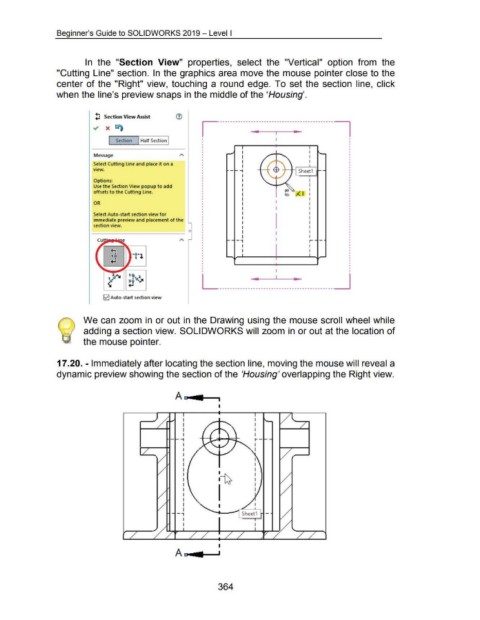Page 365 - 02. Subyek Computer Aided Design - Beginner’s Guide to SOLIDWORKS 2019- Level 1 by Alejandro Reyes
P. 365
Beginner's Guide to SOLIDWORKS 2019- Level I
In the "Section View" properties, select the "Vertical" option from the
"Cutting Line" section. In the graphics area move the mouse pointer close to the
center of the "Right" view, touching a round edge. To set the section line, click
when the line's preview snaps in the middle of the 'Housing'.
~ Section View Assist ®
~--------------------------------------------- ~
Section Half Section I
I
Message A
I
I
Select Cutting line and place it on a
I Shee~1 I
view.
Options:
Use the Section View popup to add
offsets to the Cutting line. ;( I
OR
Select Auto-start section view for
immediate preview and placement of the
section view.
--========-------' 0
r- -
I
I
L ----------------------~----------------------_j
121 Auto-start section view
We can zoom in or out in the Drawing using the mouse scroll wheel while
adding a section view. SOLIDWORKS will zoom in or out at the location of
the mouse pointer.
17.20. -Immediately after locating the section line, moving the mouse will reveal a
dynamic preview showing the section of the 'Housing' overlapping the Right view.
I
I I
I I
I I
I I
- -1 t--
I 1
I I
I
I
I
I
I
I
I
I
I
I
I
-·
I
I
I
I
I
364