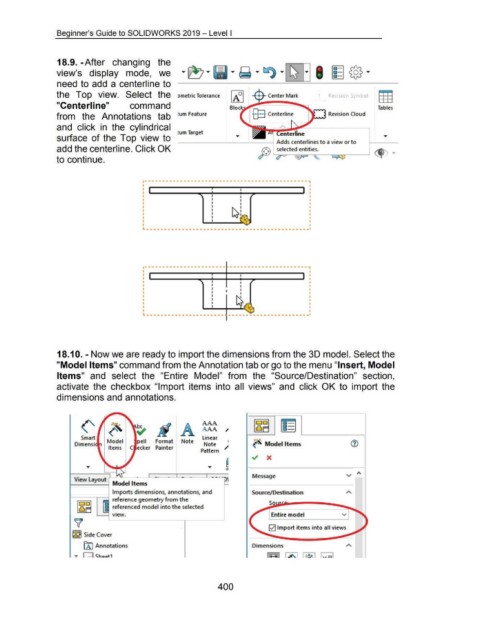Page 401 - 02. Subyek Computer Aided Design - Beginner’s Guide to SOLIDWORKS 2019- Level 1 by Alejandro Reyes
P. 401
Beginner's Guide to SOLIDWORKS 2019- Level I
18.9. -After changing the
view's display mode, we
need to add a centerline to
the Top view. Select the ometric Tolerance lAO I Re ISIOn S mbol
"Centerline" command Blo Tables
from the Annotations tab :urn Feature Revision Cloud
and click in the cylindrical
tum Target
surface of the Top view to _____ .....:....._ ____ --!, Adds centerlines to a view or to
add the centerline. Click OK $J selected entities.
to continue.
----------------------------------------------,
I
I : , I I
I
"" I I I
I
I
I
I I I
I I
I I
I ~h I
I I
I I
,_...
I
~--········-·················-··~·-·············
--------------------- ·--------------------~
~--··············~···-- -··-·-················
18.1 0. -Now we are ready to import the dimensions from the 3D model. Select the
"Model Items" command from the Annotation tab or go to the menu "Insert, Model
Items" and select the "Entire Model" from the "Source/Destination" section,
activate the checkbox "Import items into all views" and click OK to import the
dimensions and annotations.
AAA
A A AA /
Smart linear
Dimensi Model pell Format Note Note 1 ~ Model Items
Items C ecker Painter
Pattern /
-· - ·- - ·- --. ·~ Message
View Layout Model Items
Imports dimensions, annotations, and Source/Destination
------r-~---" reference geometry from the
1~11 r~ferenced model into the selected So
LJ
VIeW. Entire model v
~ Import items into all views
18~ Side Cover
[A I Annotations Dimensions
,.. II ... J ~h .. u•t1 [iRi] I A. I I ~~ I I ~.xxl
400