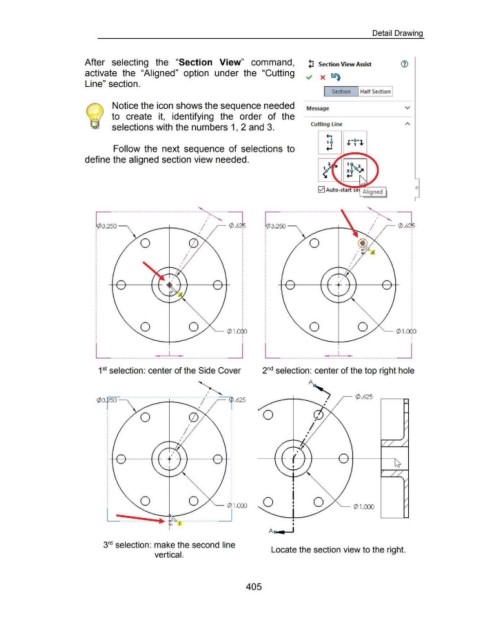Page 406 - 02. Subyek Computer Aided Design - Beginner’s Guide to SOLIDWORKS 2019- Level 1 by Alejandro Reyes
P. 406
Detail Drawing
After selecting the "Section View" command, lJ section view Assist ®
activate the "Aligned" option under the "Cutting ~ x ~
Line" section.
Section Half Section
Notice the icon shows the sequence needed Message v
to create it, identifying the order of the
Cutting line
selections with the numbers 1, 2 and 3.
Follow the next sequence of selections to
define the aligned section view needed.
0
0 Auto-sta se Aligned
~----------------------------------------~--~ 19\:1.2~;;------------------------- ----------~--:1
1¢ 3.25o 1 ¢ .6i
"---- (/) 1.000 "---- (/) 1.000
' '
' '
' '
'
'
l______---------------------~----~----~---------------------______j l______---------------------~----~----~---------------------______j
1 st selection: center of the Side Cover 2 nd selection: center of the top right hole
~
(}')3.F ----------------------------------- ~~------T .625 ~ ¢ .625
0 0
I
I
'- (/) 1.000
I
Ac • I
3 rd selection: make the second line
Locate the section view to the right.
vertical.
405