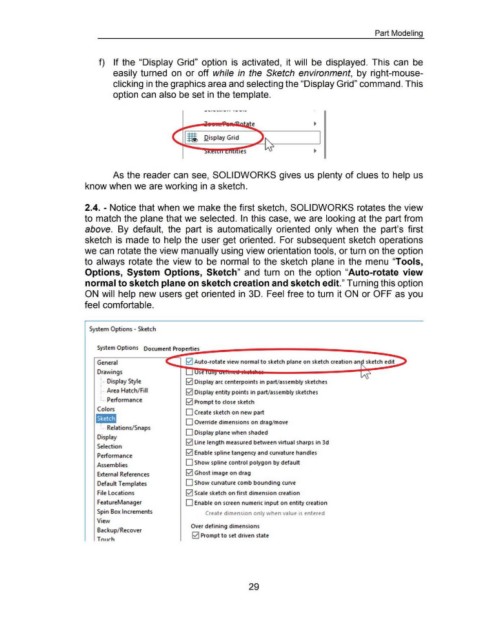Page 43 - 02. Subyek Computer Aided Design - Beginner’s Guide to SOLIDWORKS 2019- Level 1 by Alejandro Reyes
P. 43
Part Modeling
f) If the "Display Grid" option is activated, it will be displayed. This can be
easily turned on or off while in the Sketch environment, by right-mouse-
clicking in the graphics area and selecting the "Display Grid" command. This
option can also be set in the template.
Display Grid
As the reader can see, SOLIDWORKS gives us plenty of clues to help us
know when we are working in a sketch.
2.4. - Notice that when we make the first sketch, SOLIDWORKS rotates the view
to match the plane that we selected. In this case, we are looking at the part from
above. By default, the part is automatically oriented only when the part's first
sketch is made to help the user get oriented. For subsequent sketch operations
we can rotate the view manually using view orientation tools, or turn on the option
to always rotate the view to be normal to the sketch plane in the menu "Tools,
Options, System Options, Sketch" and turn on the option "Auto-rotate view
normal to sketch plane on sketch creation and sketch edit." Turning this option
ON will help new users get oriented in 3D. Feel free to turn it ON or OFF as you
feel comfortable.
System Options - Sketch
SystemOptions DocumentPro~p~ert~i~es~~~~~~~~~~~~~~~~~~~~~
General E2J Auto-rotate view normal to sketch plane on sketch creation an sketch edit
Drawings se
Display Style E2J Display arc centerpoints in part/assembly sketches
Area Hatch/ Fill E2J Display entity points in part/assembly sketches
Performance E2J Prompt to close sketch
Colors
0 Create sketch on new part
Sketch
0 Override dimensions on drag/move
Relations/Snaps
0 Display plane when shaded
Display
E2J line length measured between virtual sharps in 3d
Selection
E2J Enable spline tangency and curvature handles
Performance
0 Show spline control polygon by default
Assemblies
External References E2J Ghost image on drag
Default Templates 0 Show curvature comb bounding curve
File locations E2J Scale sketch on first dimension creation
FeatureManager 0 Enable on screen numeric input on entity creation
Spin Box Increments Create dtmension only when value ts entered
View
Over defining dimensions
Backup/ Recover
E2J Prompt to set driven state
Tnurh
29