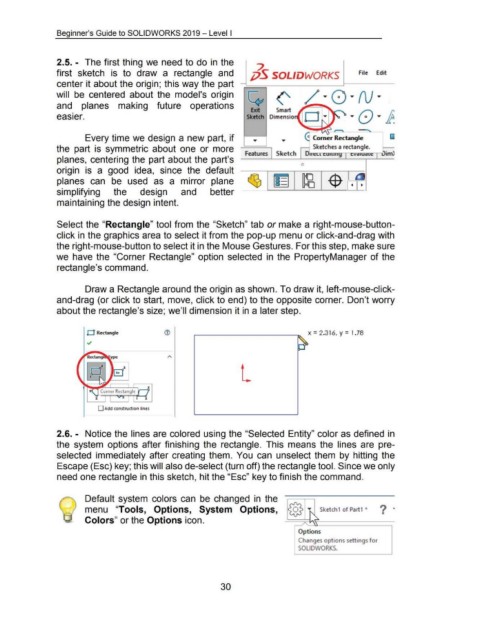Page 44 - 02. Subyek Computer Aided Design - Beginner’s Guide to SOLIDWORKS 2019- Level 1 by Alejandro Reyes
P. 44
Beginner's Guide to SOLIDWORKS 2019- Level I
2.5. - The first thing we need to do in the 7. I
first sketch is to draw a rectangle and j;)S SOLIDWORKS File Edit
center it about the origin; this way the part
will be centered about the model's origin
and planes making future operations
•
eas1er.
..........~? ,_.._ ' ---.,
Every time we design a new part, if ~ Corner Rectangle
the part is symmetric about one or more Sketches a rectangle.
Features Sketch Ont:t( cu•uny cvdrUdlt: L>im)
planes, centering the part about the part's
0
origin is a good idea, since the default
planes can be used as a mirror plane
simplifying the design and better
maintaining the design intent.
Select the "Rectangle" tool from the "Sketch" tab or make a right-mouse-button-
click in the graphics area to select it from the pop-up menu or click-and-drag with
the right-mouse-button to select it in the Mouse Gestures. For this step, make sure
we have the "Corner Rectangle" option selected in the PropertyManager of the
rectangle's command.
Draw a Rectangle around the origin as shown. To draw it, left-mouse-click-
and-drag (or click to start, move, click to end) to the opposite corner. Don't worry
about the rectangle's size; we'll dimension it in a later step.
0 Rectangle X= 2.316, y = 1.78
~
<1/
p
L
0 Add construction lines
2.6. - Notice the lines are colored using the "Selected Entity" color as defined in
the system options after finishing the rectangle. This means the lines are pre-
selected immediately after creating them. You can unselect them by hitting the
Escape (Esc) key; this will also de-select (turn off) the rectangle tool. Since we only
need one rectangle in this sketch, hit the "Esc" key to finish the command.
Default system colors can be changed in the
menu "Tools, Options, System Options, {§} ... r'\ Sketch1 of Part1 * ? ~
•
Colors" or the Options icon. A~
~
Options
Changes options settings for
SOLID\1\/0RKS.
30