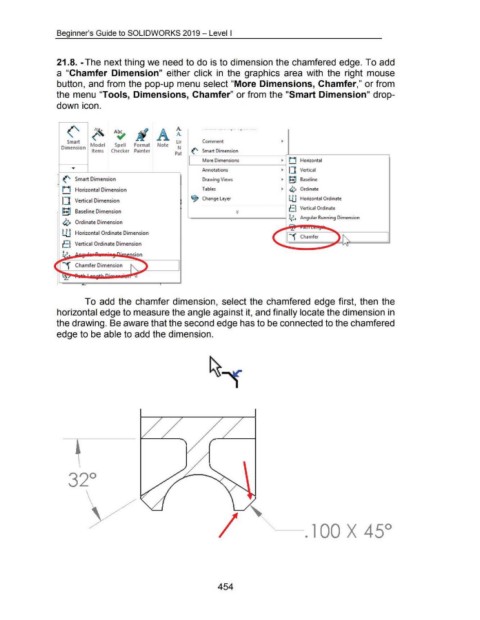Page 452 - 02. Subyek Computer Aided Design - Beginner’s Guide to SOLIDWORKS 2019- Level 1 by Alejandro Reyes
P. 452
Beginner's Guide to SOLIDWORKS 2019- Level I
21.8.-The next thing we need to do is to dimension the chamfered edge. To add
a "Chamfer Dimension" either click in the graphics area with the right mouse
button, and from the pop-up menu select "More Dimensions, Chamfer," or from
the menu "Tools, Dimensions, Chamfer" or from the "Smart Dimension" drop-
down icon.
(' ··~ Ji A ~ -- - --------.. --·-r - -r-~ -- - - ···
Smart ~ Comment
Dimension Model Spell Format Note Lir
Items Checker Painter P~t (' Smart Dimension
More Dimensions ~ M Horizontal
~~------------------~
Annotations ~ I] Vertical
--
(' Smart Dimension Drawing Views ~ Itt! Baseline
· M Horizontal Dimension Tables ~ ~3 Ordinate
-
!..tJ
I] Vertical Dimension ~ Change Layer 1 2 3 H . I 0 d.
onzonta
r mate
J=~ Vertical Ordinate
1: •U Baseline Dimension f_ s
-------1 ~; 3 Angular Running Dimension
~ Ordinate Dimension
LU Horizontal Ordinate Dimension
J=~ Vertical Ordinate Dimension
r- 3
SIOn
Chamfer Dimension
To add the chamfer dimension, select the chamfered edge first, then the
horizontal edge to measure the angle against it, and finally locate the dimension in
the drawing. Be aware that the second edge has to be connected to the chamfered
edge to be able to add the dimension.
454