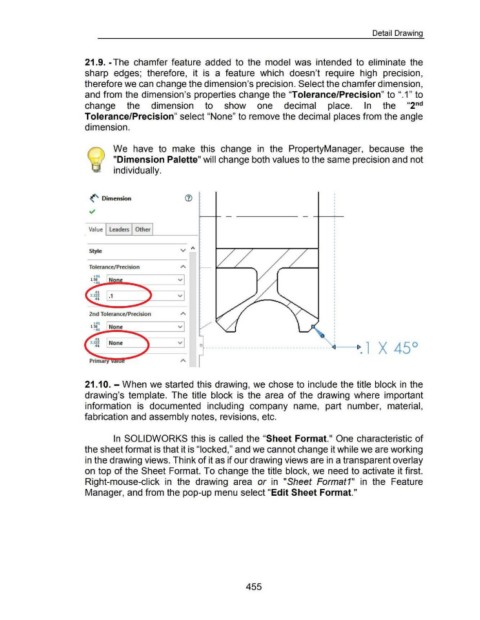Page 453 - 02. Subyek Computer Aided Design - Beginner’s Guide to SOLIDWORKS 2019- Level 1 by Alejandro Reyes
P. 453
Detail Drawing
21.9. -The chamfer feature added to the model was intended to eliminate the
sharp edges; therefore, it is a feature which doesn't require high precision,
therefore we can change the dimension's precision. Select the chamfer dimension,
and from the dimension's properties change the "Tolerance/Precision" to ".1" to
change the dimension to show one decimal place. In the "2nd
Tolerance/Precision" select "None" to remove the decimal places from the angle
dimension.
We have to make this change in the PropertyManager, because the
"Dimension Palette" will change both values to the same precision and not
individually.
(' Dimension
Value I Leaders j Other I
style
Tolerance/Precision
+.01
1.50 N v
-.01
v
2nd Tolerance/Precision
+.01
1.5o None v
-.01
None v
0
•••••••••••••••••••••••••••••••••••••••• ~.1 X 45°
<l -
Primary
21.1 0. - When we started this drawing, we chose to include the title block in the
drawing's template. The title block is the area of the drawing where important
information is documented including company name, part number, material,
fabrication and assembly notes, revisions, etc.
In SOLIDWORKS this is called the "Sheet Format." One characteristic of
the sheet format is that it is "locked," and we cannot change it while we are working
in the drawing views. Think of it as if our drawing views are in a transparent overlay
on top of the Sheet Format. To change the title block, we need to activate it first.
Right-mouse-click in the drawing area or in "Sheet Format1" in the Feature
Manager, and from the pop-up menu select "Edit Sheet Format."
455