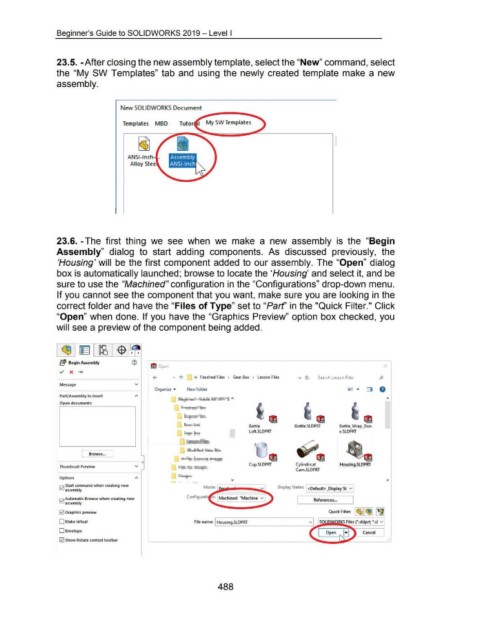Page 485 - 02. Subyek Computer Aided Design - Beginner’s Guide to SOLIDWORKS 2019- Level 1 by Alejandro Reyes
P. 485
Beginner's Guide to SOLIDWORKS 2019- Level I
23.5. -After closing the new assembly template, select the "New" command, select
the "My SW Templates" tab and using the newly created template make a new
assembly.
New 50LIDWORK5 Document
Templates MBD My SW Templates
ANSI-Inch .
Alloy Ste
23.6. -The first thing we see when we make a new assembly is the "Begin
Assembly" dialog to start adding components. As discussed previously, the
'Housing' will be the first component added to our assembly. The "Open" dialog
box is automatically launched; browse to locate the 'Housing' and select it, and be
sure to use the "Machined" configuration in the "Configurations" drop-down menu.
If you cannot see the component that you want, make sure you are looking in the
correct folder and have the "Files of Type" set to "Parf' in the "Quick Filter." Click
"Open" when done. If you have the "Graphics Preview" option box checked, you
will see a preview of the component being added.
~ Begin Assembly
f\! Open X
.., X -+c
.., 1" « Finished Files > Gear Box > Lesson Files v CJ Search Lesson Files p
Message v
Organize ..... New folder
Part/Assembly to Insert
Open documents:
liA ~
Bottle Bottle.SLDPRT Bottle_ Wrap_Don
I Loft.SLDPRT e.SLDPRT
I Browse... J · ~
• __ ___,_, ~=- !1'1'!~
Thumbnail Preview v • ~~:L Cylindrical Housing.SLDPRT
Cam.SLDPRT
Options • '-=-1-=i
- . .
l2l Start command when creating new
assembly v Display States: <Default> _Display St v
L
l2l Automatic Browse when creating new References ...
assembly
Quick Filter: ~~llc®IIT~~
121 Graphics preview
0 Malee virtual File name: I Housing.SLDPRT KS Files (".sldprt; ".sl v
0 Envelope Cancel J
121 Show Rotate context tool bar . .:
488