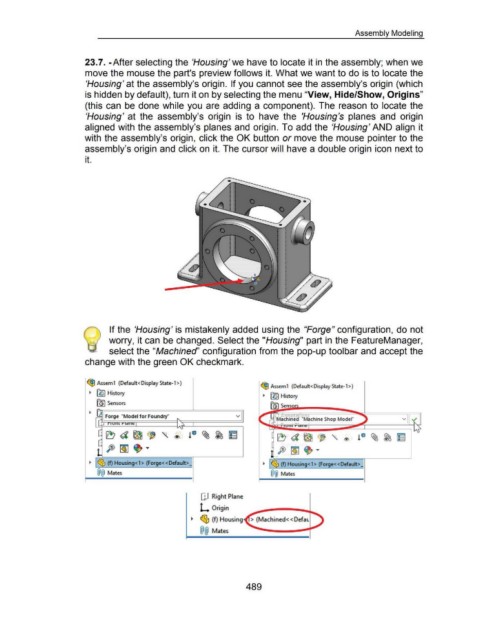Page 486 - 02. Subyek Computer Aided Design - Beginner’s Guide to SOLIDWORKS 2019- Level 1 by Alejandro Reyes
P. 486
Assembly Modeling
23.7. -After selecting the 'Housing' we have to locate it in the assembly; when we
move the mouse the part's preview follows it. What we want to do is to locate the
'Housing' at the assembly's origin. If you cannot see the assembly's origin (which
is hidden by default), turn it on by selecting the menu "View, Hide/Show, Origins"
(this can be done while you are adding a component). The reason to locate the
'Housing' at the assembly's origin is to have the 'Housing's planes and origin
aligned with the assembly's planes and origin. To add the 'Housing' AND align it
with the assembly's origin, click the OK button or move the mouse pointer to the
assembly's origin and click on it. The cursor will have a double origin icon next to
it.
~ If the 'Housing' is mistakenly added using the "Forge" configuration, do not
\~) worry, it can be changed. Select the "Housing" part in the FeatureManager,
select the "Machined' configuration from the pop-up toolbar and accept the
change with the green OK checkmark.
~ Assem1 (Default<Display State-1 >)
~ Ass em 1 (Default< Display State-1 >)
., [f91 History
., {!$j History
f&l Sensors [G) Sensnrc;
., g Forge "Model for Foundry· v
G~~,,u~II,~Lr~,a~JIIC~! ----~~~~~~-=====~~
u ~ a ~ ~ " ® \) 1" ~ ~ ~
[ F> ~~~
., I ~ (f) Housing< 1 > (Forge<< Default>_ ., ~ (f) Housing< 1 > (Forge<< Default>_
@@ Mates @@ Mates
IJJ Right Plane
L Origin
~ ~ (f) Housing
@@ Mates
489