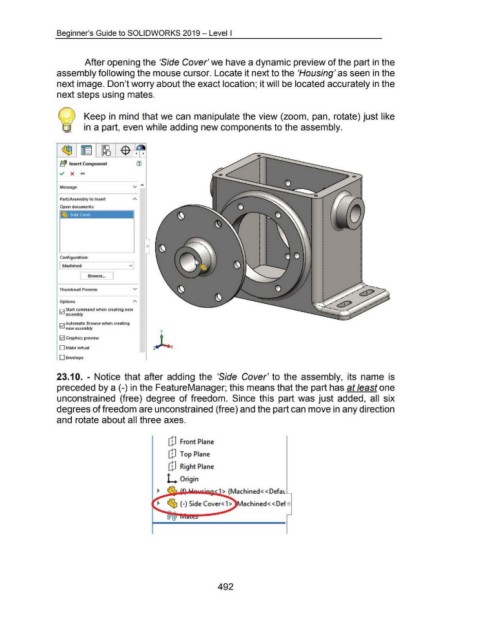Page 488 - 02. Subyek Computer Aided Design - Beginner’s Guide to SOLIDWORKS 2019- Level 1 by Alejandro Reyes
P. 488
Beginner's Guide to SOLIDWORKS 2019- Level I
After opening the 'Side Cover' we have a dynamic preview of the part in the
assembly following the mouse cursor. Locate it next to the 'Housing' as seen in the
next image. Don't worry about the exact location; it will be located accurately in the
next steps using mates.
Keep in mind that we can manipulate the view (zoom, pan, rotate) just like
in a part, even while adding new components to the assembly.
~ Insert Component (1)
Message
Part/Assembly to Insert
Open documents:
0
Configuration:
I Machined ~
I Browse... J
Thumbnail Preview v
Options A
12] Start command when creating new
assembly
12] Automatic Browse when creating
new assembly
y
12] Graphics preview
ZJ_
D Make virtual
D Envelope
23.1 0. - Notice that after adding the 'Side Cover' to the assembly, its name is
preceded by a (-) in the FeatureManager; this means that the part has at least one
unconstrained (free) degree of freedom. Since this part was just added, all six
degrees of freedom are unconstrained (free) and the part can move in any direction
and rotate about all three axes.
[p Front Plane
[!J Top Plane
[p Right Plane
L Origin
~ · ~ 1 > (Machined<< Defat
~ ~ (-)Side Cover< l > Machined<< Def -
492