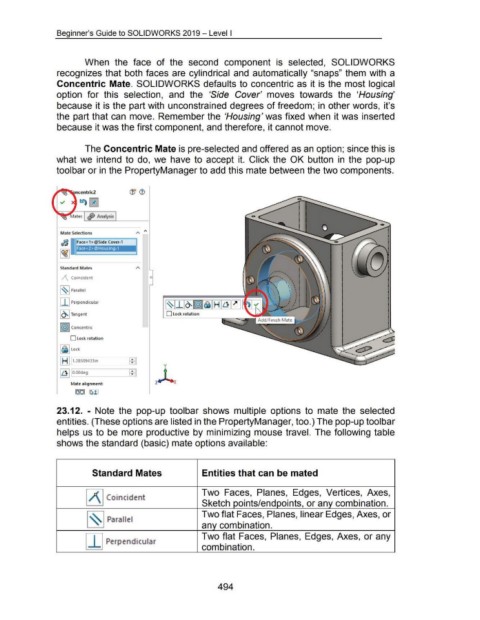Page 490 - 02. Subyek Computer Aided Design - Beginner’s Guide to SOLIDWORKS 2019- Level 1 by Alejandro Reyes
P. 490
Beginner's Guide to SOLIDWORKS 2019- Level I
When the face of the second component is selected, SOLIDWORKS
recognizes that both faces are cylindrical and automatically "snaps" them with a
Concentric Mate. SOLIDWORKS defaults to concentric as it is the most logical
option for this selection, and the 'Side Cover' moves towards the 'Housing'
because it is the part with unconstrained degrees of freedom; in other words, it's
the part that can move. Remember the 'Housing' was fixed when it was inserted
because it was the first component, and therefore, it cannot move.
The Concentric Mate is pre-selected and offered as an option; since this is
what we intend to do, we have to accept it. Click the OK button in the pop-up
tool bar or in the PropertyManager to add this mate between the two components.
Analysis
Mate Selections A ~«
~:~1 Fm< 1 > @S;d, Com -1
Face< 2> @Housing-1
Standard Mates
~ Coincident 0
~~~ Parallel
I~IJ-l~I~I~IHI~I~
I I I Perpendicular
~~~ Tangent D l ock rotation
1@1 Concent ric
D lock rotat ion
l ® l lock
11 ... 11.-h .2-85094- 33i-n - _-_-_---=M,....-,: ~
:D
[Q] § deg
Mate alignment:
23.12. - Note the pop-up toolbar shows multiple options to mate the selected
entities. (These options are listed in the PropertyManager, too.) The pop-up tool bar
helps us to be more productive by minimizing mouse travel. The following table
shows the standard (basic) mate options available:
Standard Mates Entities that can be mated
Two Faces, Planes, Edges, Vertices, Axes,
IJ\ I Coincident
Sketch points/endpoints, or any combination.
Two flat Faces, Planes, linear Edges, Axes, or
[§] Parallel
any combination.
Two flat Faces, Planes, Edges, Axes, or any
I I I Perpendicular
combination.
494